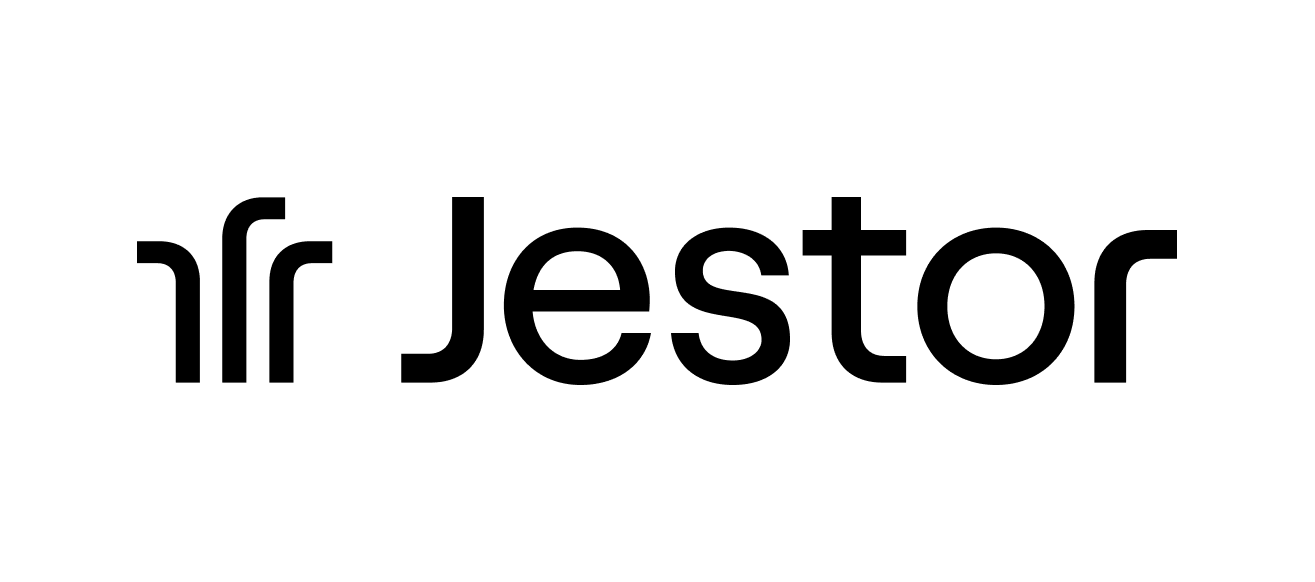Trello Vs. Jestor: Which Process Management Tool Is Best in 2025?
Jestor vs. Trello: Compare Jestor’s flexibility and advanced features with Trello’s simplicity. Discover the best tool for your team’s productivity, from kanban boards to automations and pricing.
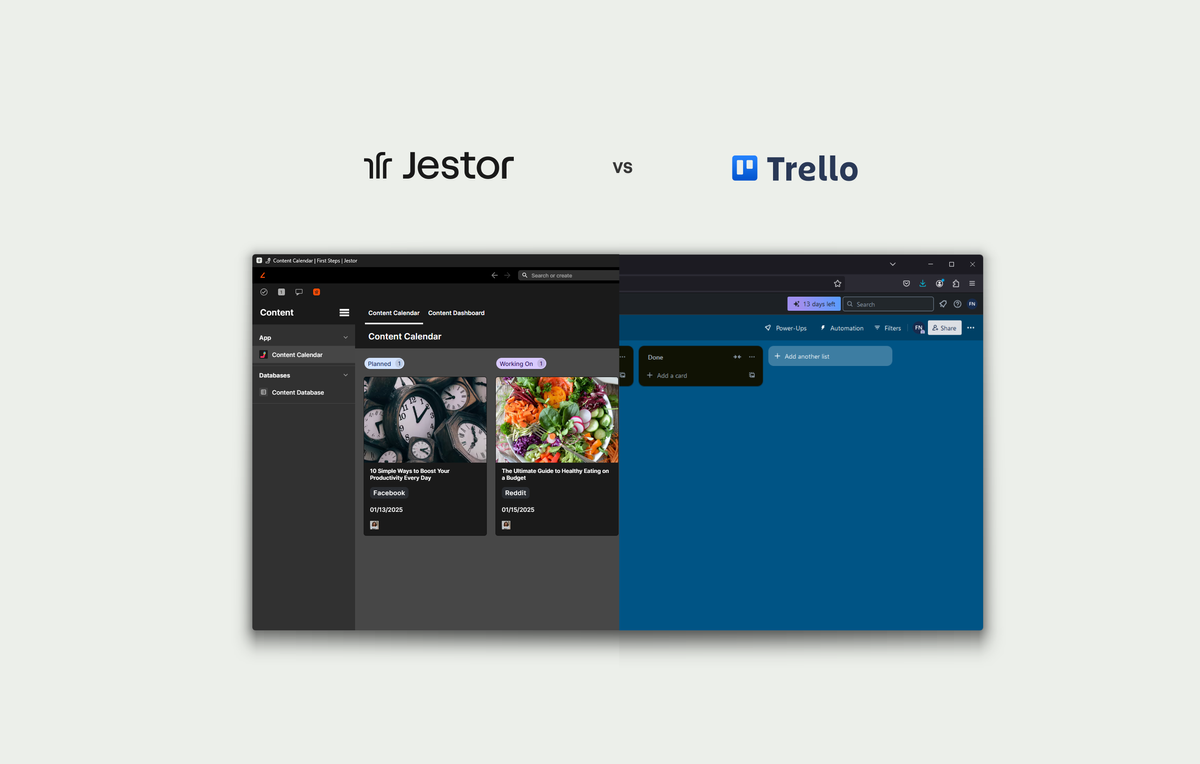
If one were to venture a guess on what is the most important project management tool, they would probably say it’s the kanban board. It wouldn’t be a far-fetched guess. Almost every project management software incorporates kanban boards in some manner, and more often than not the whole platform will revolve around them.
Kanban boards aren’t exclusive to project management either. As a tool designed to manage any sort of linear process (as in, processes that contain stages,) kanban boards are often the backbone of entire companies, keeping track of anything from reimbursement requests to client onboarding.
Given the relevance that such tools have for companies, teams often wonder what is the best tool out there for their needs. Though choosing and adopting a tool may sound easy, it is often the case that this is one of the most impactful choices an organization can make when it comes to how well they will run their daily activities. After all, if running a business is a journey, picking such software is like picking your vehicle. Some will only work on the smoothest streets, but others can get you through the bumpiest of roads.
In this article, we’re going to compare Jestor and the granddaddy of kanban software, Trello, so you can decide which one will work best for your journey.
The comparison analysis was written on January 17, 2025.
About Jestor
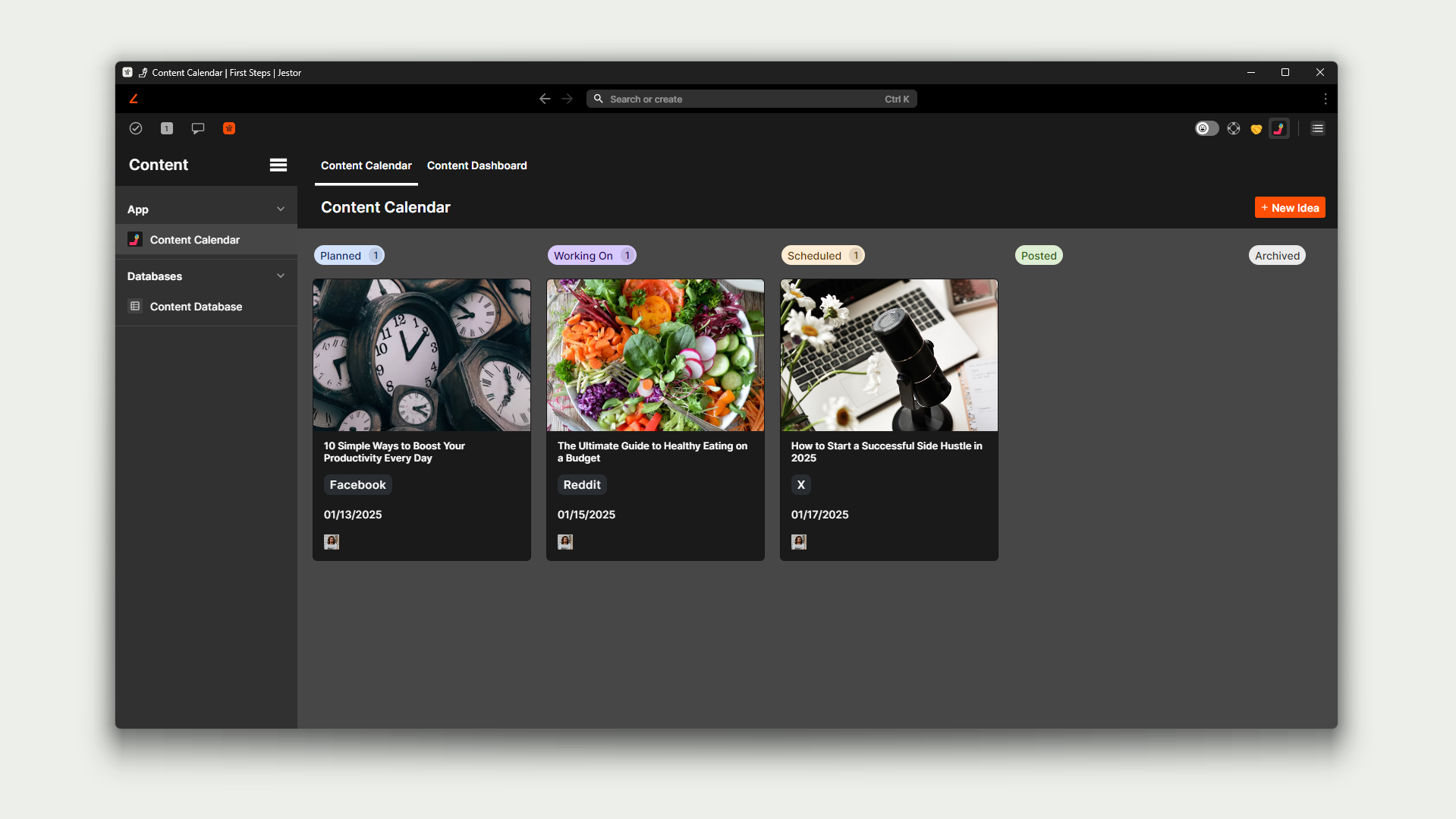
Jestor is a platform which allows you to run any sort of internal process. It contains a wide array of out-of-the-box solutions (such as task management, internal communication, templates and more,) while also allowing users to create their own internal apps with pre-built components such as kanban boards, gantt charts, tables, and customizable forms.
As an extremely flexible solution, it’s used by companies to run anything from simple requests (such as reimbursement, procurement, or support requests) to extremely complex processes (such as manufacturing and franchise management.) Its wide array of features allow Jestor to not only natively fit into many different traditional roles in a company, such as a CRM or BPM, but also be adapted into custom solutions that are unique to company that is using it, plugging into processes that would otherwise need software development or traditional Enterprise solutions.
Though Jestor as a whole encompasses much more than just kanban boards, its kanban features are one of the most advanced found in the industry. Apart from the most traditional features one would expect from kanban software, Jestor excels by providing features that most of its competitors don’t have, such as conditional fields and colors, customizable forms, centralized chat features and more. Not only that, but in the case you end up needing more than a kanban board, Jestor has you covered by bringing a whole set of different tools to the table (such as Gantt diagrams and connected tables,) all of which can be combined within the kanban boards into a single app using drag and drop features.
All-in-all, Jestor is a tool that allows you to run everything you need in just one place, making it a very competitive solution for those who want to streamline their processes—and reduce costs—by having a single, powerful tool under their belt.
About Trello
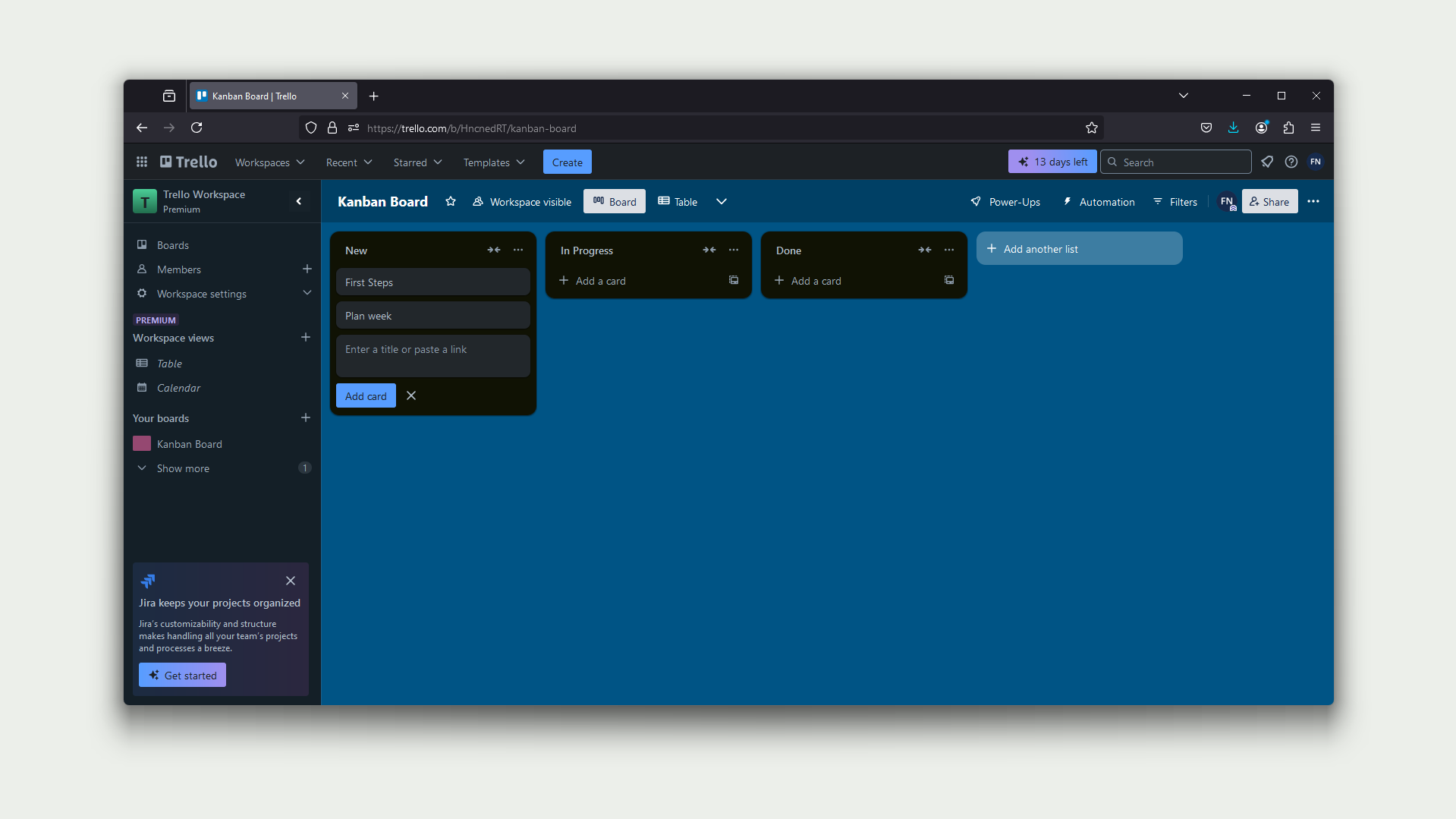
Trello is one of the earliest kanban board solutions, pioneering in the project management industry by bringing a digital version of one of the most successful management tools of all time. As such, its entire suite of features revolve around kanban boards (though other kinds of views were recently added to further improve on its capabilities.)
The main aspect Trello brings to the table is simplicity. It’s not a tool that relies on a wide array of features or complex solutions. Instead, what it does is provide the basics in a very intuitive, easy-to-use manner, such that it becomes one of the simplest tools to get started with. While this is definitely one of its strongest upsides, it’s also one of its most impactful disadvantages. Whenever a process grows too complex to be handled by Trello’s out-of-the-box features, it can be quite cumbersome—and sometimes outright unfeasible—to adapt a Trello board to encompass all the minutiae necessary to run things smoothly.
For those that need a tool for simpler purposes, however, it can be very useful as its time to set up is minimum and most teams will be able to understand all of its capabilities almost instantly, so it can hit the ground running.
Feature by Feature Comparison
So, given that both tools provide kanban board capabilities, which one would work best for you? We’ll give you a rundown of the main features so you can understand the strengths and weaknesses of each software.
Kanban
Jestor - Highlights:
- Allows more than 1 kanban board.
- Conditional colors.
- Customizable modal.
- Up to 4 panels.
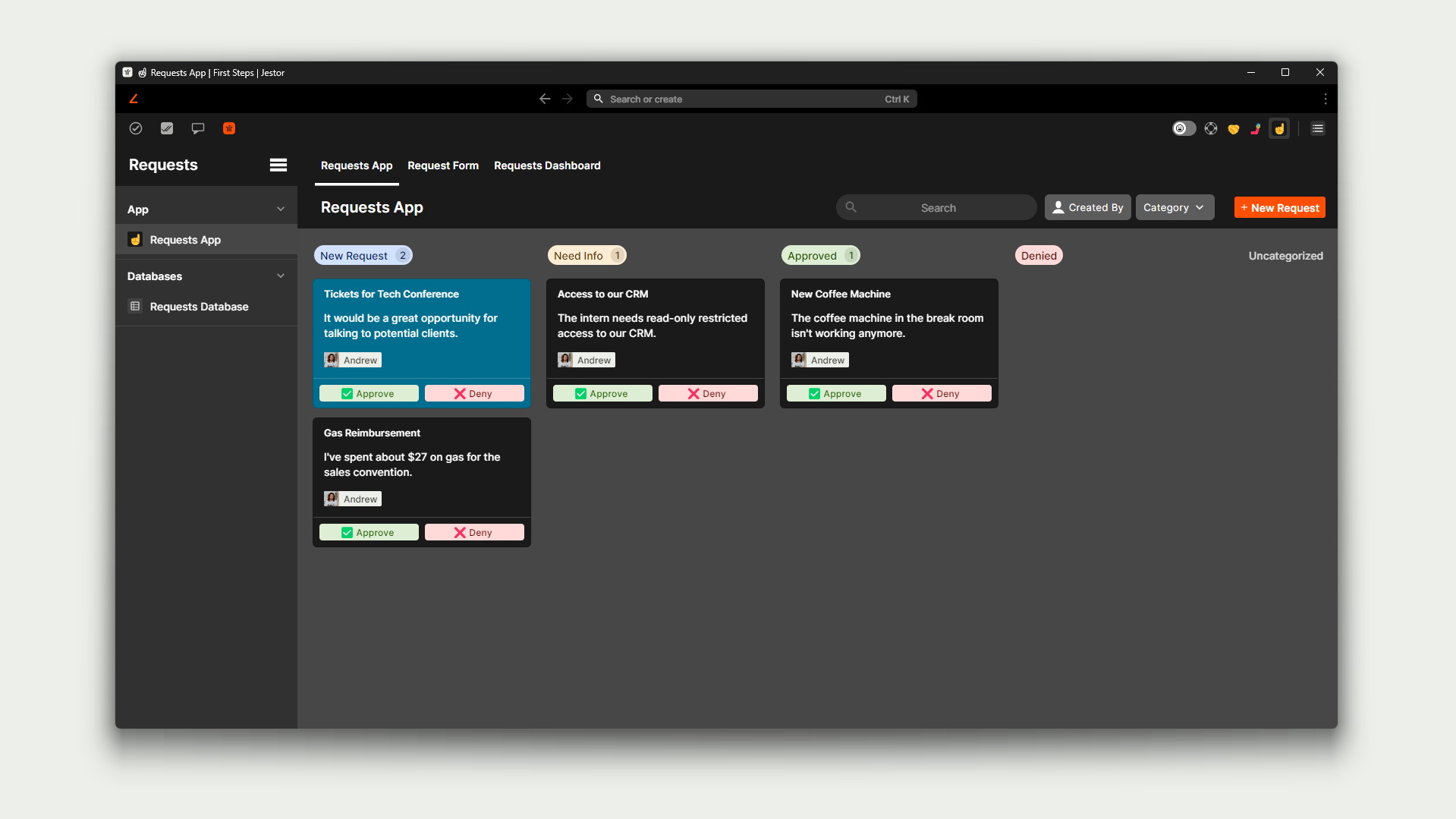
Jestor is not a kanban-only platform. Because of this difference in purpose, it has a more flexible structure than other software. As odd as that sounds, this also impacts its kanban features positively.
Because a process is not inherently a kanban board, but in truth the kanban board is merely one of the many different views you can activate to operate it. This also means the same process may possess more than one kanban board view. This comes in handy when a team only needs to see specific stages, or if one team operates by one set of stages (such as Onboarding stages) and other team operates the card through a different set (such as Billing stages).
Jestor’s kanban boards also allow for a lot of advanced settings, both aesthetical and functional. For example, you can choose to hide fields from the card cover if they’re empty, or hide the field labels. You may also set up conditional colors, so that cards assigned to you are highlighted, or overdue bills are bright red.
And that’s just talking about the outside part of the card. Jestor’s high degrees of customizability also apply to the card’s contents. You can customize the data fields, choosing what appears and when, as well as how many fields appear per row. This means you can make the Due Date field only appear in certain stages, for example, or that the Owner field is coupled with the Stage field.
If you’re hyperfocused on productivity, Jestor also allows you to set up to 4 panels when opening a card. This means you can have Data, Chat, SLA, and Task panels opened at the same time, allowing you to get much more done (and have much more information) in a more efficient manner.
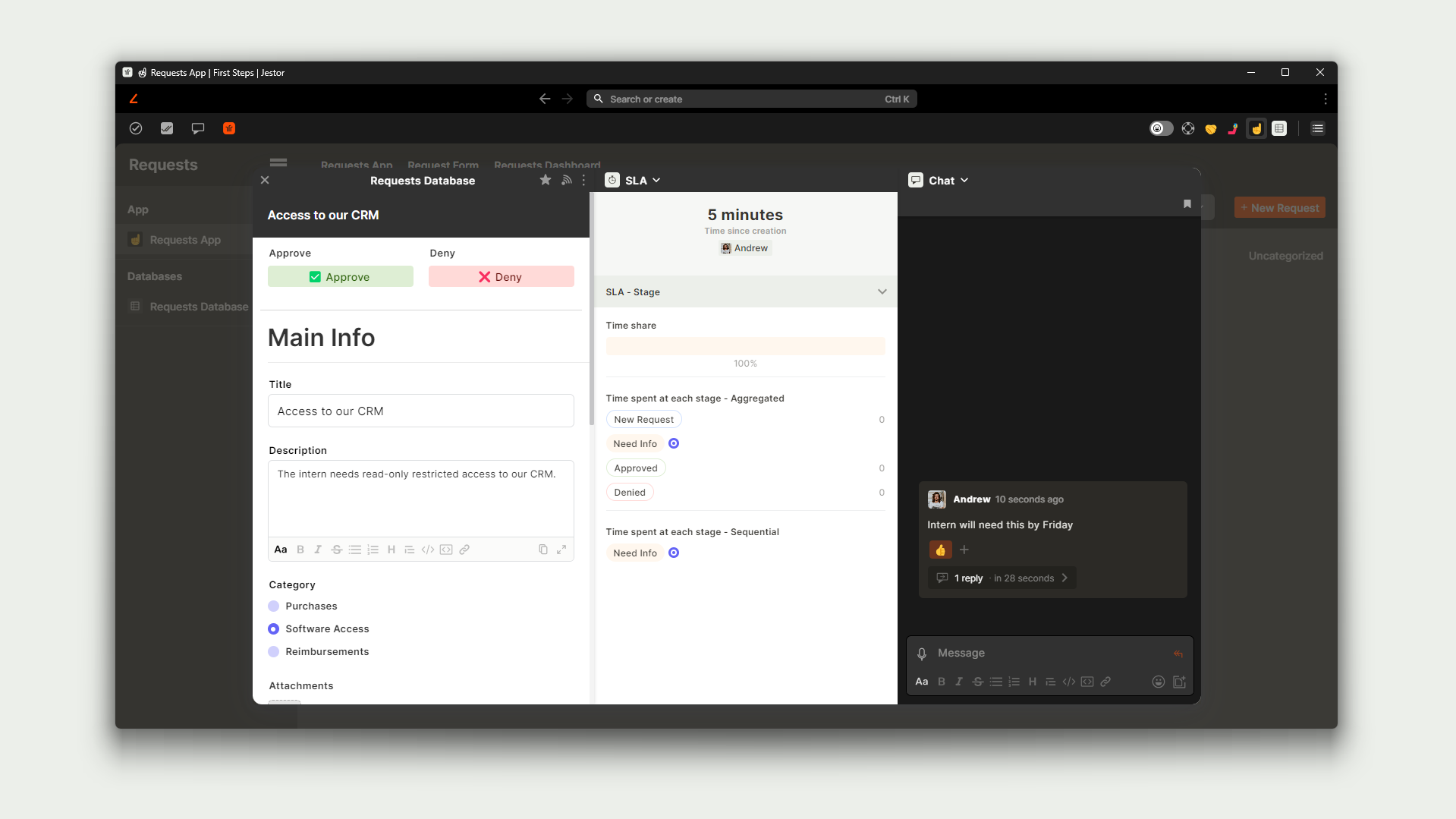
Trello - Highlights:
- 1 kanban per process.
- Fixed color for each card.
- Standard modal.
- Single panel.
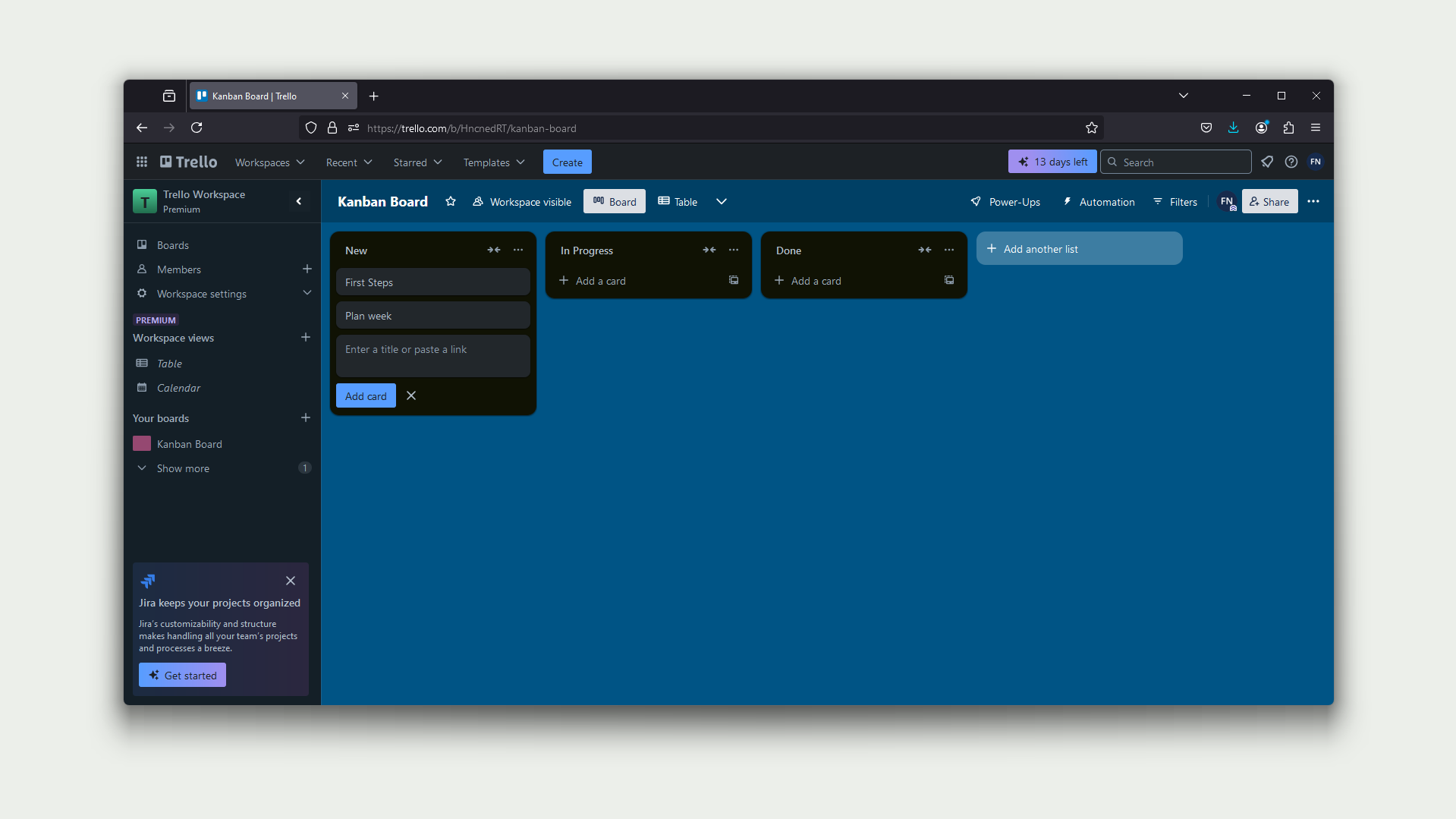
As Trello’s entire data structure is based on kanban boards, everything is built around such structures. As such, every process is born as a kanban board, which makes sense but comes with some downsides. For example, there’s no way to have two kanban views to the same process: the software assumes that everyone will get things done along the same workflow, which is not always the case.
The cards themselves are reasonably customizable without delving too far into advanced scenarios. You can set up colors to specific cards, for example, but only manually. There’s no way to set up colors to cards based on conditions or rules.
This simplicity also stretches to the card itself. Every Trello card has the same structure of default fields and information, as well as the possibility of adding some custom fields. This information follows the same default layout across all your kanban boards, and everything is condensed into a single panel.
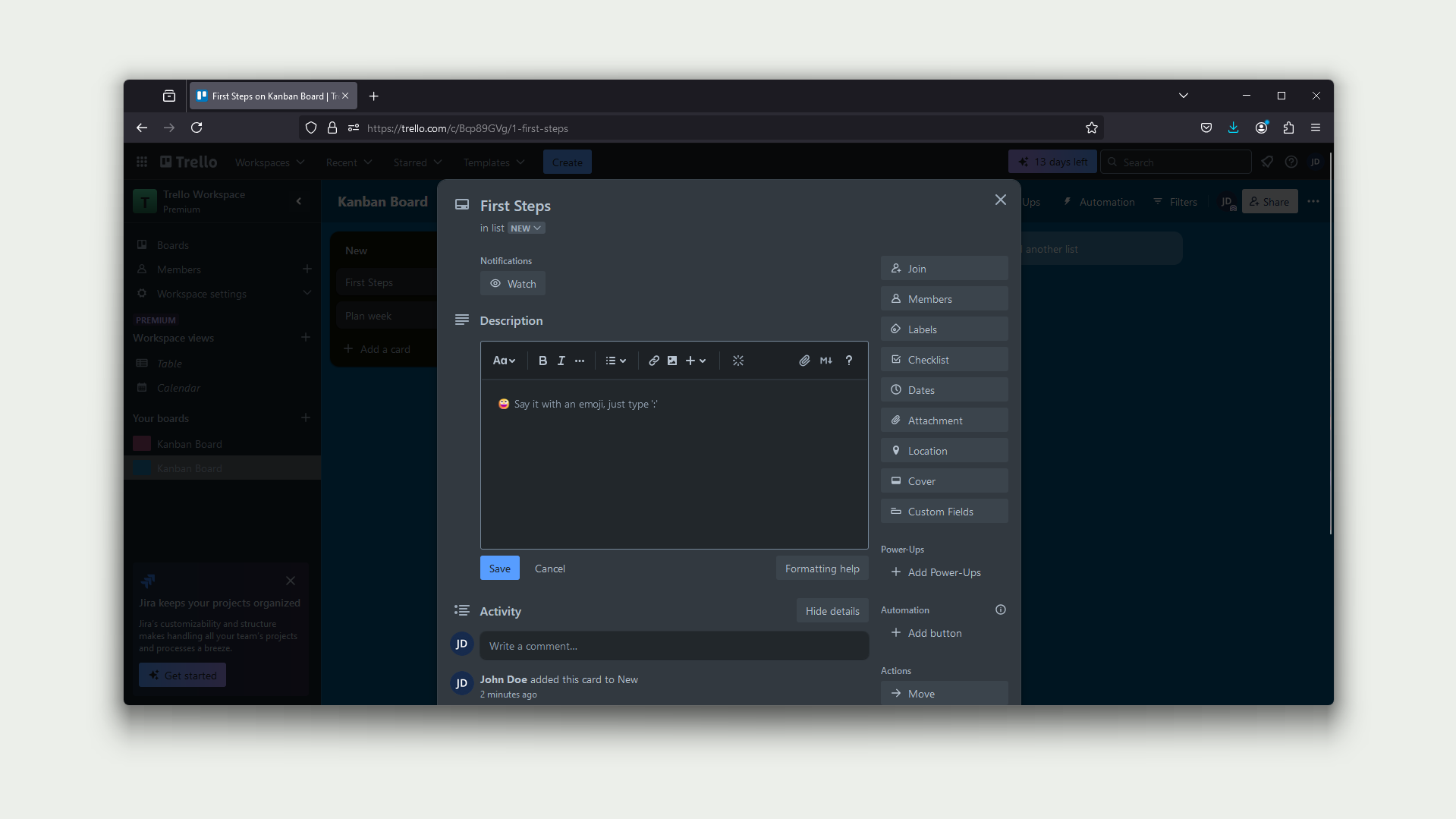
This streamlined approach can work pretty well for simple processes, but some users may find it lacking when things begin to scale up in complexity.
SLA and Time Tracking
Jestor - Highlights:
- Stage time tracking.
- One-click to set up SLA.
- Sequential and aggregate tracking.
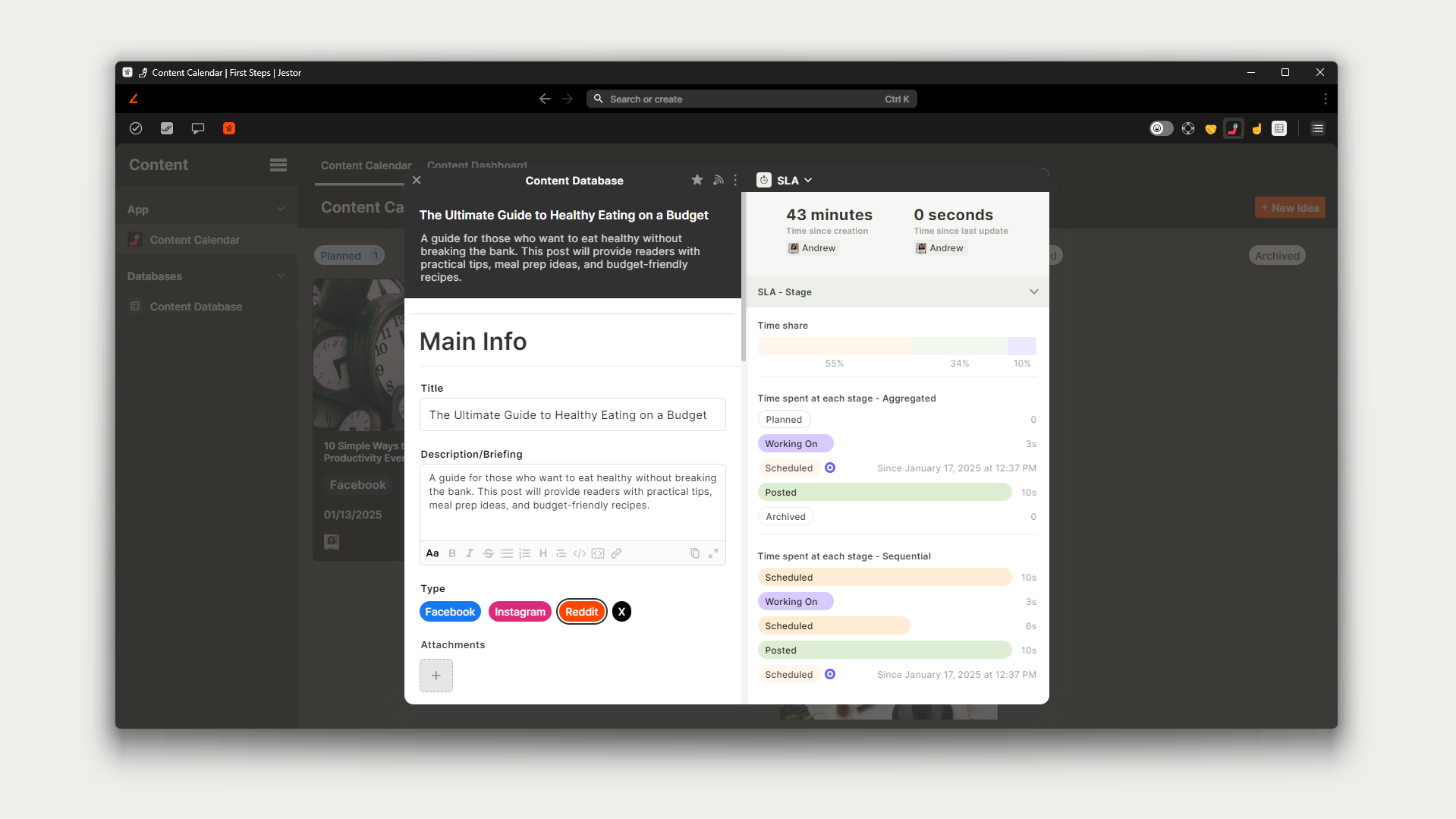
In Jestor, you can set up time tracking features with a single click by going to the SLA panel. This feature will keep track of how much time a card spent in each stage, registering enter and exit dates, as well as who moved the card.
So, for example, if you’re using Jestor as a support ticket platform, you can keep track of how much time a ticket spent in Triage before being assigned to an agent—and then keep track of how much time an agent took to solve that ticket.
Another interesting perk of this feature is that it not only keeps track of aggregate time spent in each stage, but also maintains a record of sequential stage hopping. This means if a card is moved to Done but then moved back to In Progress because some issue was not resolved fully, you can see that in a very intuitive manner. The total time the card spends in the stage In Progress is accounted for fully, but you can also see how much time it spent there each time it was moved to that stage.
As time tracking is one of the most effective ways of boosting a process’ productivity, this is a useful feature to have regardless of what you’re using Jestor for (CRM, Reimbursements, Recruiting, you name it!)
Trello - Highlights:
- No native time tracking feature.
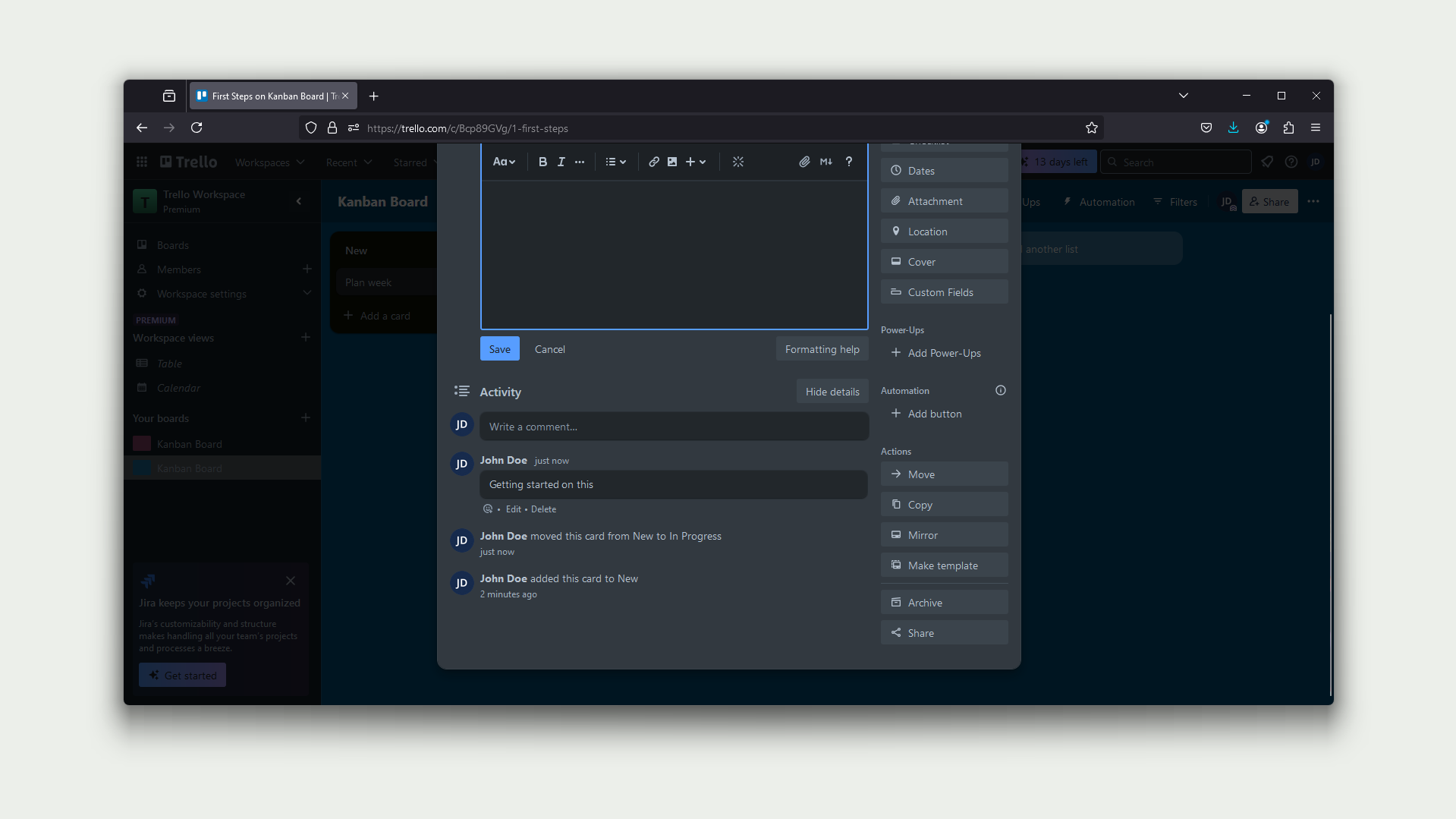
As of now, there’s no native time tracking feature in Trello. You can check stage movements in the card’s history log (called Activities), but it doesn’t present the information in a clear, concise manner, with no analytical dashboard and mixing this key information with every other update to the card as well as comments.
Form
Jestor - Highlights:
- Public forms.
- Update forms.
- Wide array of data fields.
- Customizable appearance and blocks.
- Conditional fields.
- Connected data.
- Advanced features such as URL filling (like Typeform).
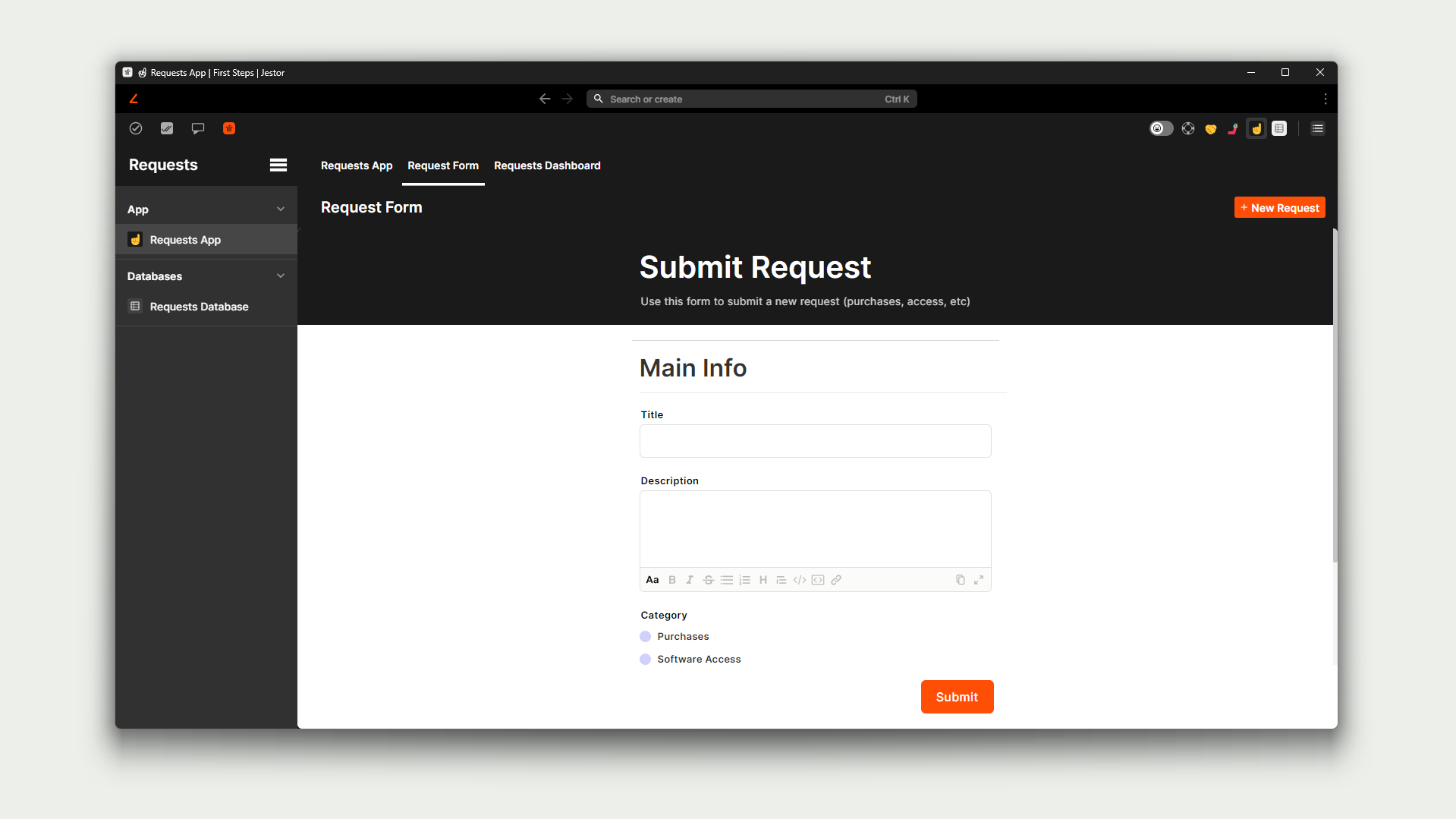
One of Jestor’s core features is its customizable forms (called Super Forms.) Forms in Jestor are important because they not only cover the basics (like public forms,) but they’re also intertwined with many other aspects of the platform. For example, a form may not only be used as a separate data entry page, but they may also be used as the very panel that opens up when clicking on a card! This means that every bit of flexibility from Jestor’s custom forms powers up the kanban board—and that every new form feature and update also makes the kanban boards better in some way.

Jestor’s forms also benefit from the wide array of different types of fields in the platform. There are the traditional fields (such as dates, numbers, and lists,) but there are also a number of uncommon, but very useful fields. For example, there’s a Signature field that allows a user to sign with their cursor, finger or stylus, allowing companies to establish proof that a record was approved by a specific person.
Another incredibly useful feature that is difficult to find in kanban software is the setting of conditional logic for fields. This allows fields to be hidden or shown according to set conditions, or even be made required or optional. As an example, you may set up a condition that shows the field EIN when the field Type is filled as Company, or maybe make Date of Birth optional according to the selected Country.
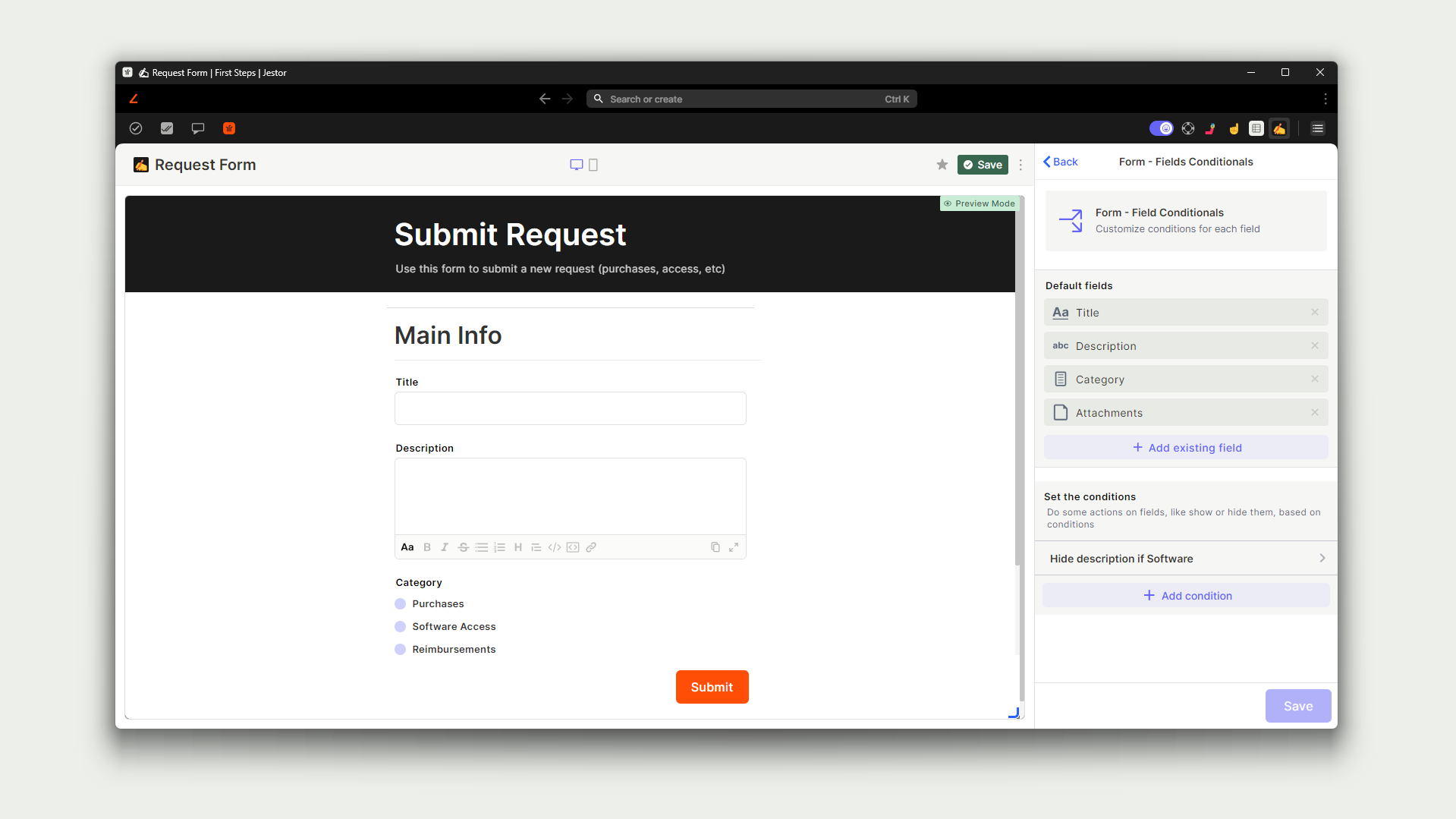
That’s just talking about some of the more advanced features of Jestor’s Super Forms. Others include the ability to create connected data at the same time (for example, creating a Booking in a kanban board with many connected Guests records) and allowing for pre-filling of information through URL parameters, a type of feature that is usually only found on dedicated form solutions such as Typeform.
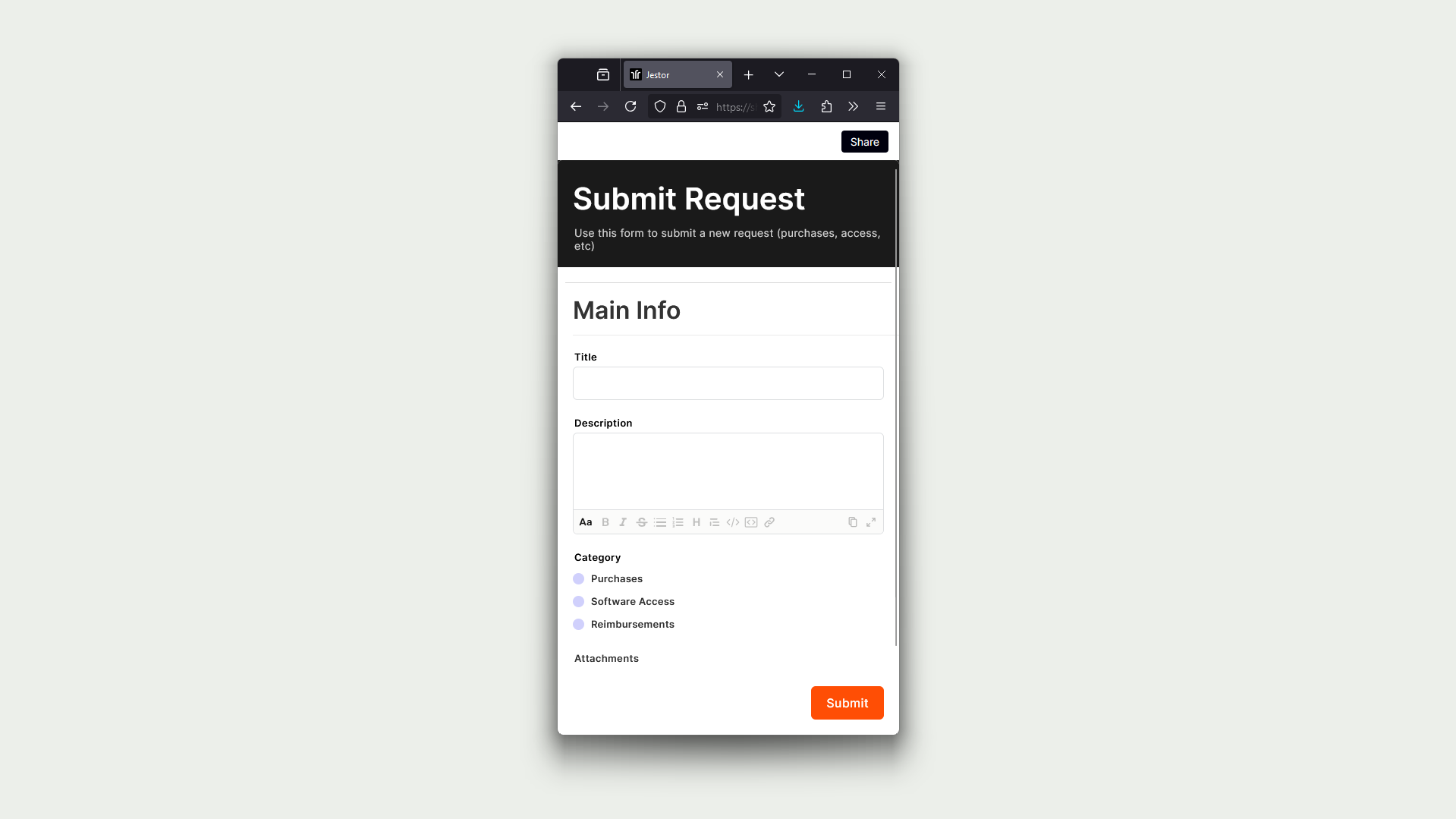
To top it all off, forms can also be used to update existing cards, not just creating them. This means, for example, that a school can send students custom links for them to update their information, such as current address, without having to create duplicate data.
Trello - Highlights:
- No public form.
- Set, standard internal form for creating/updating cards.
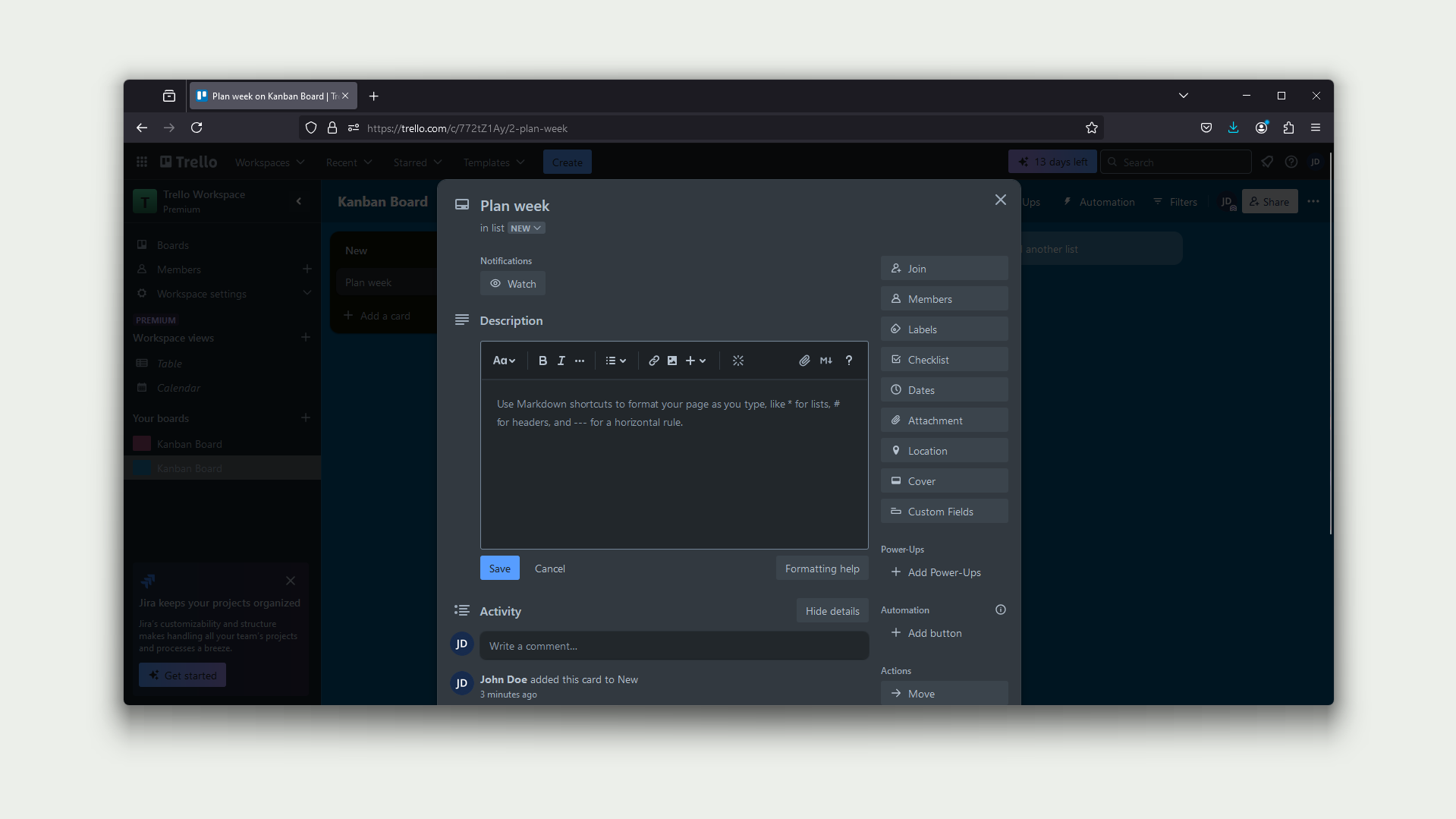
As of the time this article is being currently written, there is no native form feature in Trello. Users will have to rely on external solutions to cover this specific necessity.
Also, there are no internal customizable forms either. When creating cards, the card is always created without information, and when updating cards, the standard Trello panel is brought up showing all existing fields at once.
Fields and Data
Jestor - Highlights:
- 50+ types of fields.
- Fields can be for data entry or with dynamic features.
- True connected data.
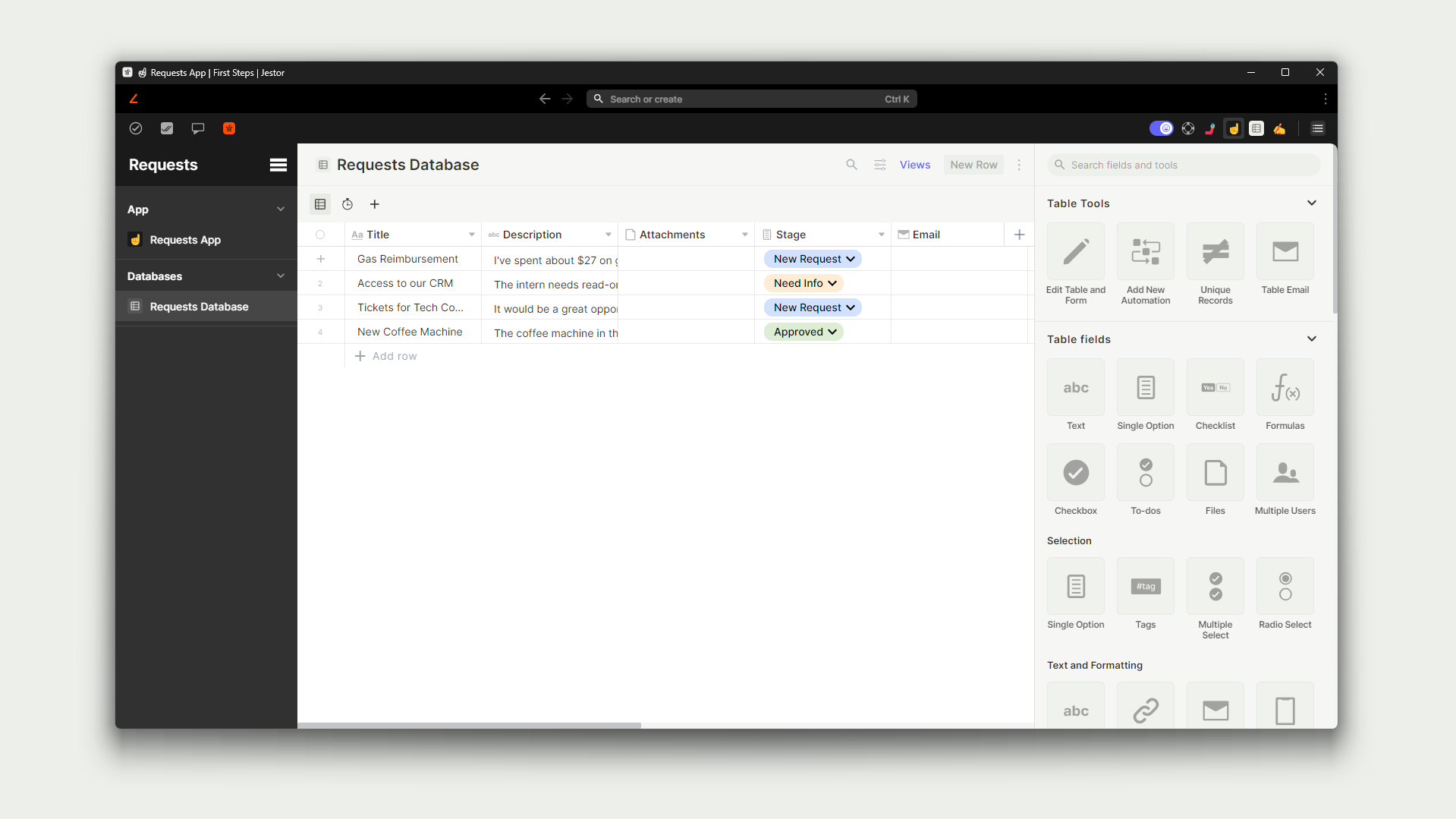
As Jestor is aimed at building scalable and flexible processes, the platform boasts more than 50 types of different fields one can create to use in its kanban boards. Those fields range from standard, traditional data entry fields (such as numbers or dates) to more specialized fields such as signatures or YES/NO checklists.
Not only that, but there are dynamic fields that work by interacting with other fields, such as Formula fields or Goal fields, the latter allowing a user to set up a progression bar to check goals or deadlines at a single glance. There’s even a Timer field which allows users to activate it and keep track of time spent working on a task.
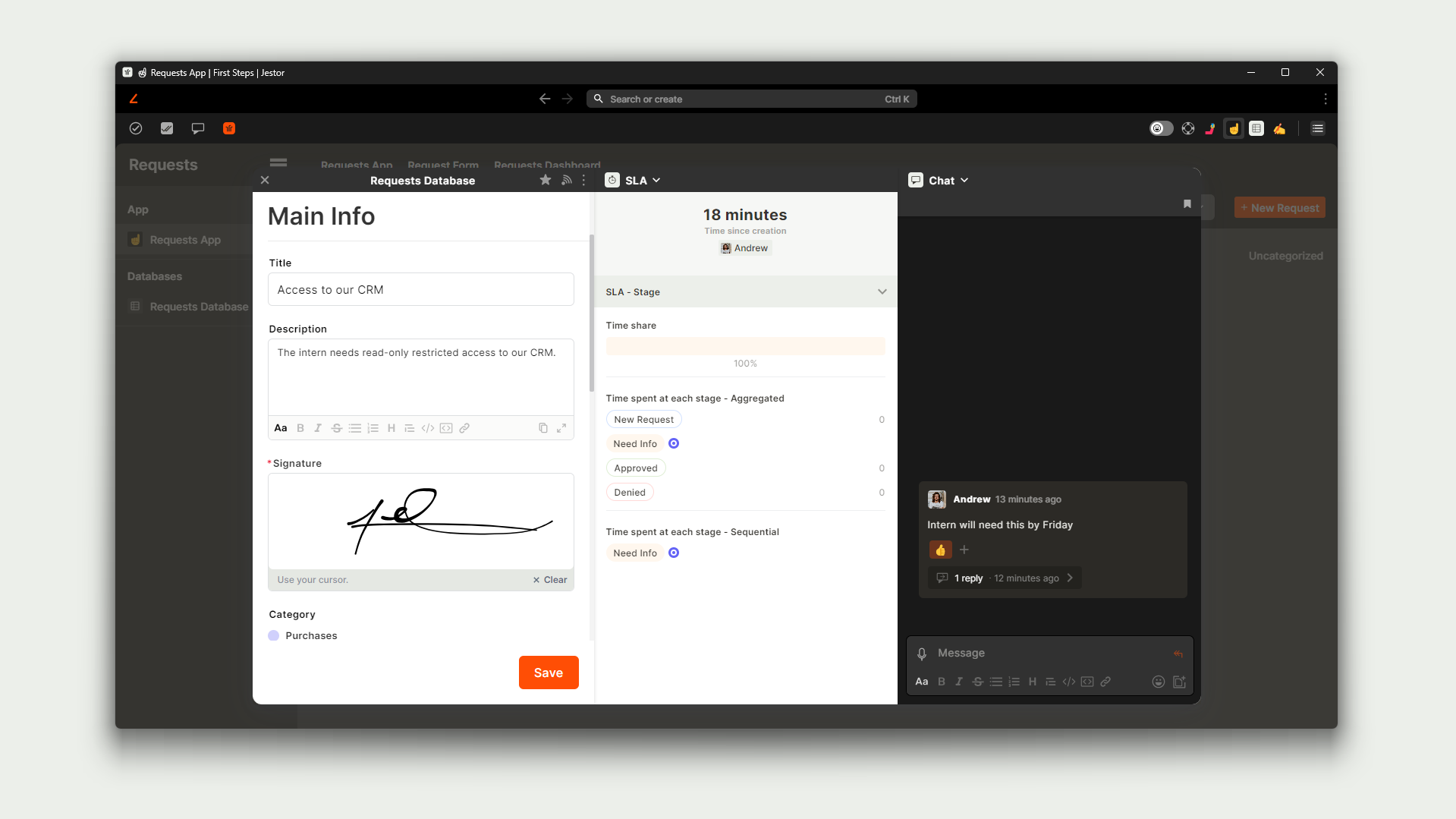
One of the highlights of Jestor’s data structure, however, is its capacity of connecting data through Connect fields. Those fields allow a user to connect one card to another by selecting them from a dropdown list. Not only does that allow you to hop between connected information with a click, but it actually connects the data between records. This means automations running on a record can use data from a connected record as well. For example, in the CRM you may have a Deal connected to a Contact. With connected data, you can send an e-mail to the Contact from the Deal without having to duplicate information.
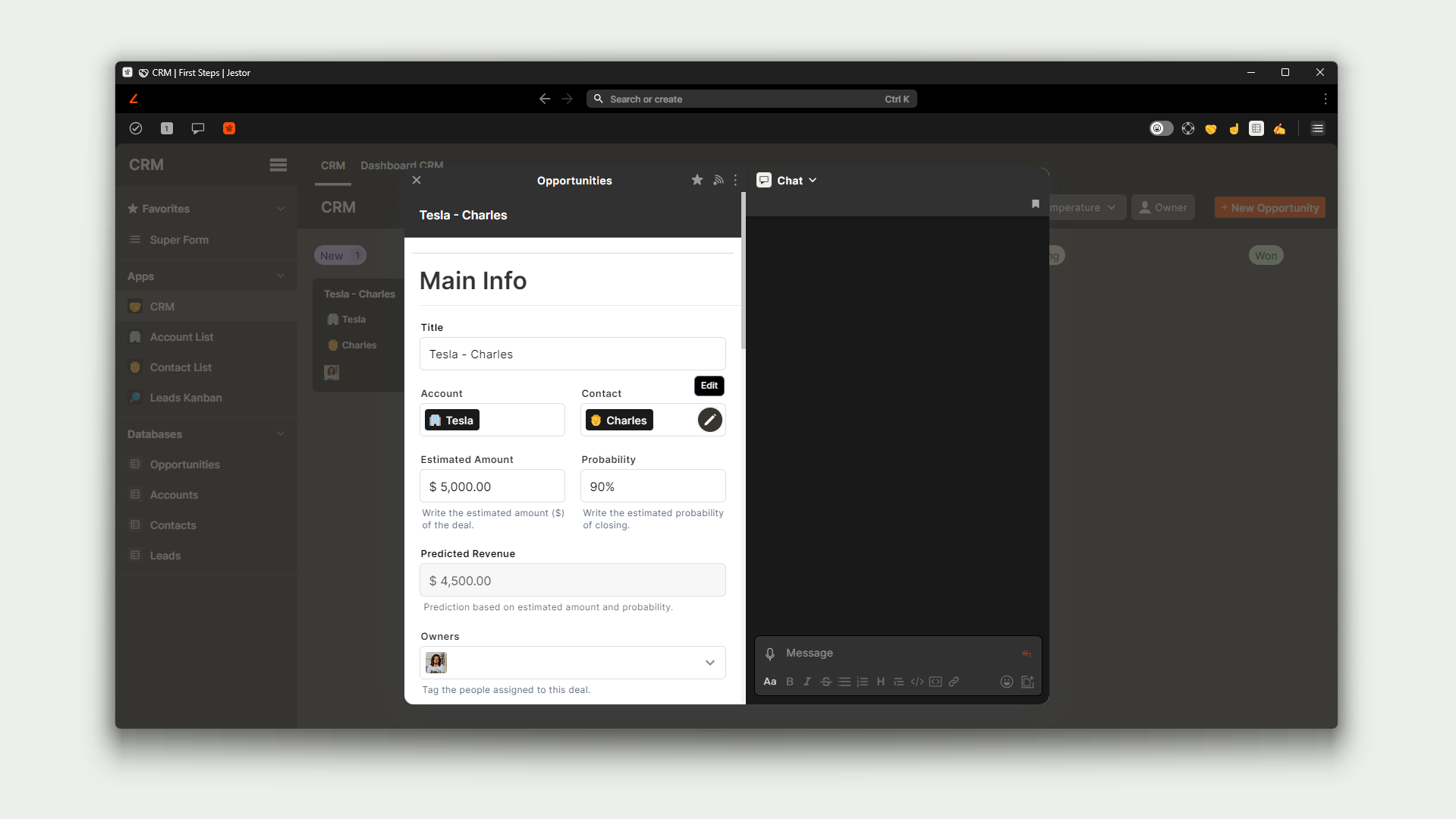
All in all, Jestor possesses a very robust but flexible set of data fields, one that allows for companies to manage complex processes without the need of additional software.
Trello - Highlights:
- Only 5 types of custom fields.
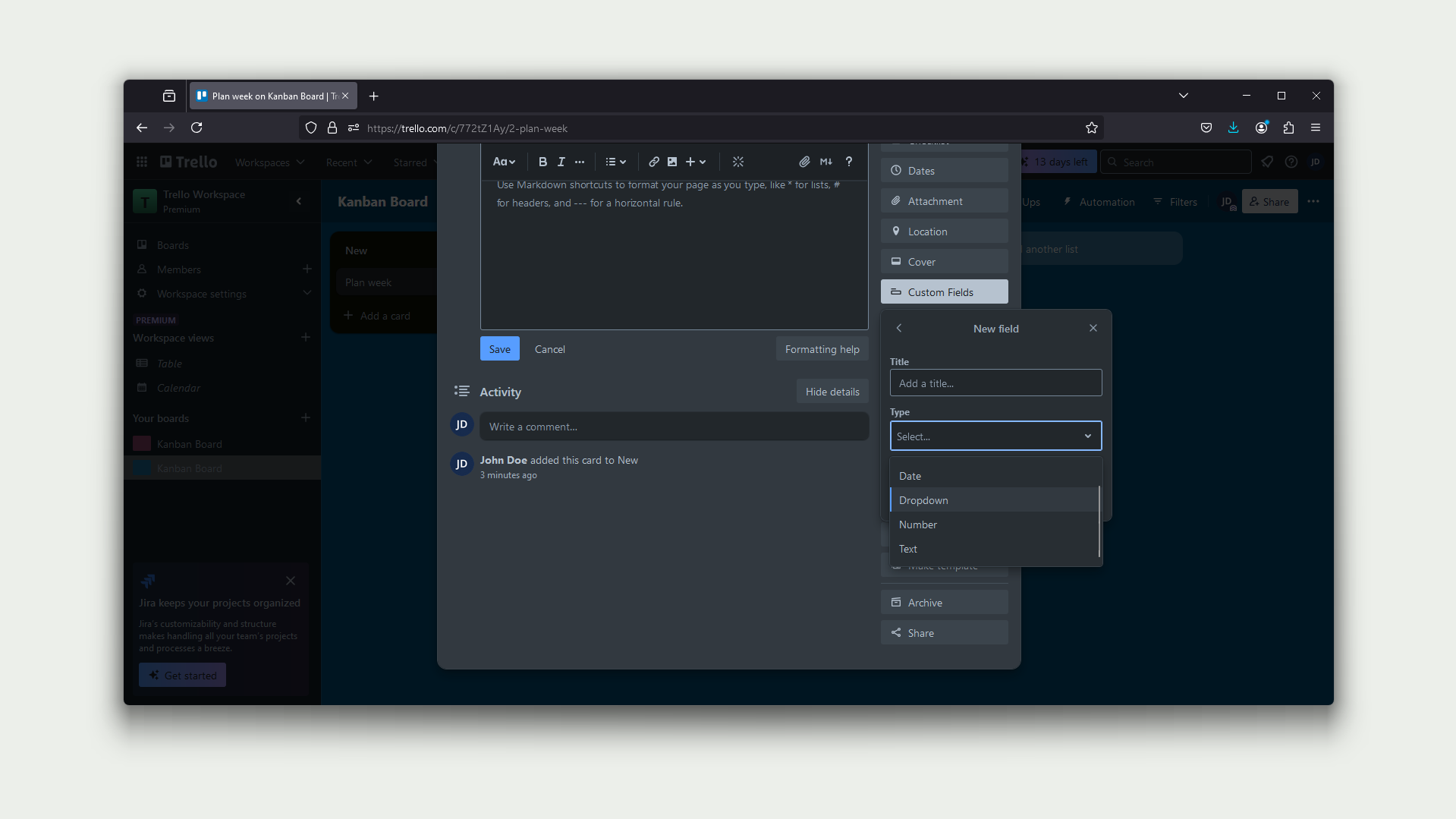
Trello’s approach to data structure is to keep things simple. Every card comes with a set of fixed, immutable fields (such as Title, Tags, or Attachments,) and allows for the creation of additional custom fields. However, there are only 5 types of custom fields, which are: Checkbox, Date, Dropdown, Number, and Text.
While this makes building processes in Trello reasonably straightforward and does allow for a certain degree of flexibility, teams in the need of more flexibility in order to manage more complex workflows may find the options too restricting to fully encompass the breadth of their operations.
Automations and Integrations
Jestor - Highlights:
- About 400 automations and integrations.
- No-code and low-code available.
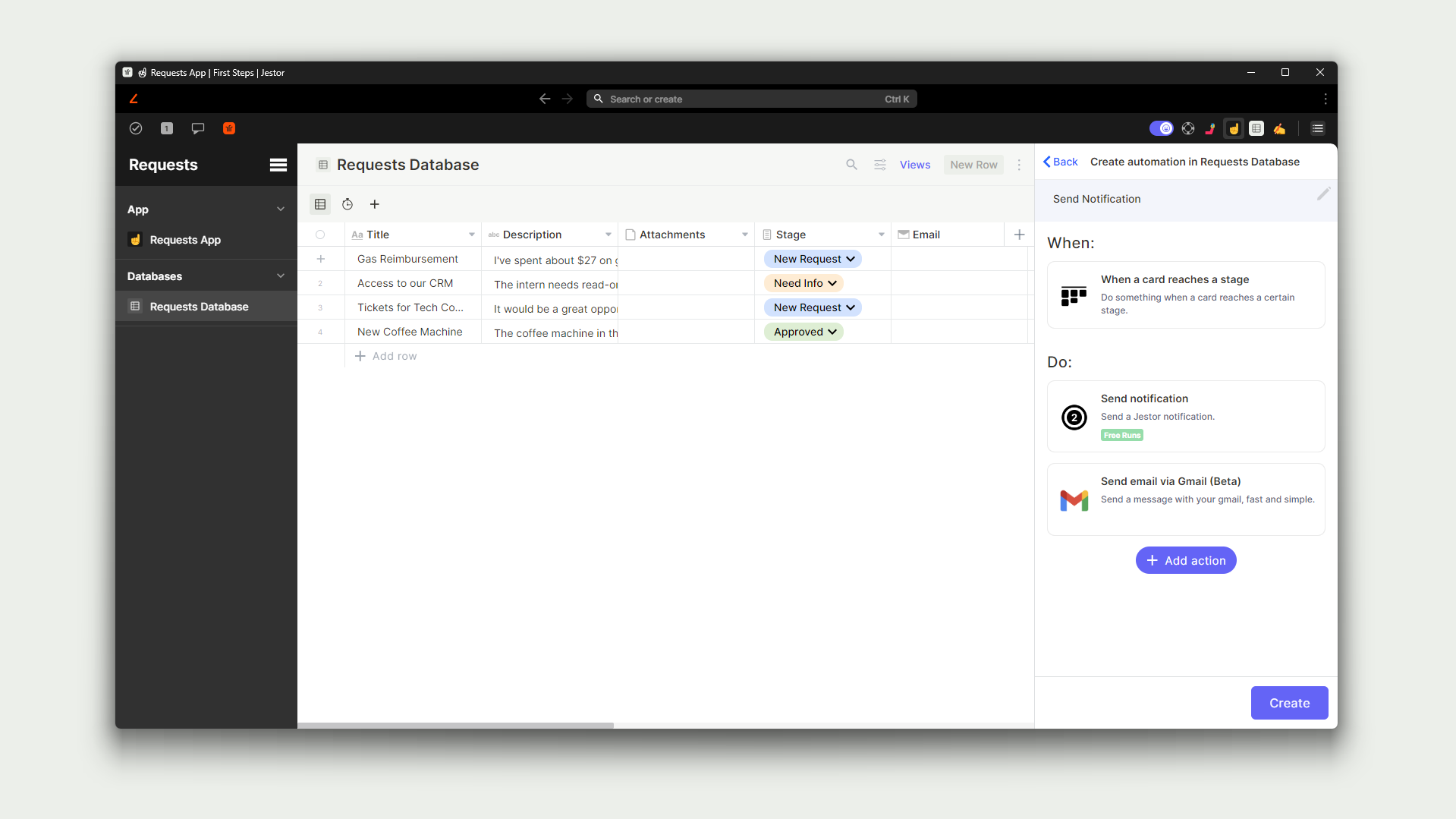
Jestor boasts about 400 different automations and integrations, composed of customizable triggers and actions one might use to automate processes within or even outside the platform (Trello included!)
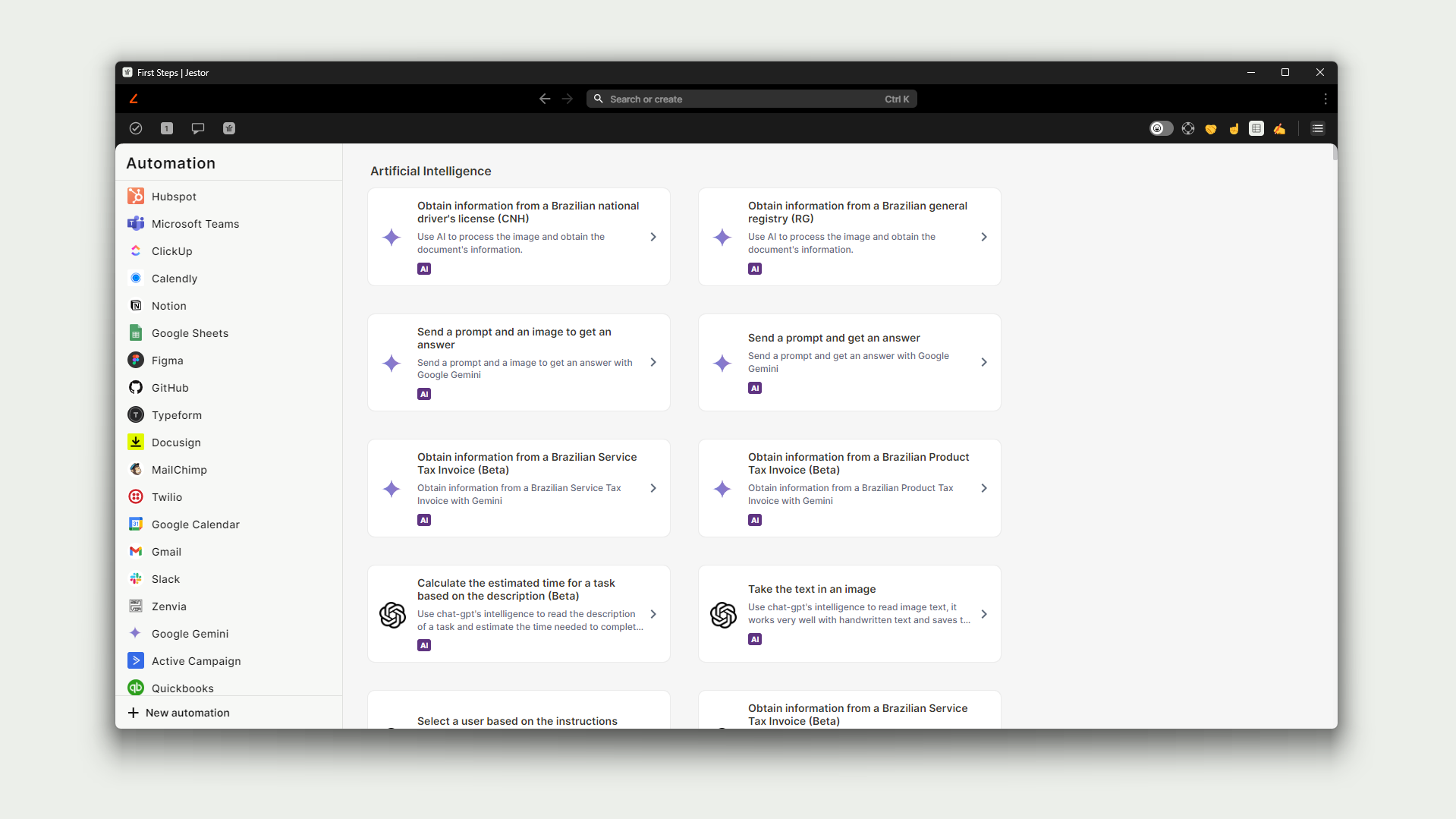
Those automations can range from standard automations which can be expected in most no-code platforms, such as “When a record reaches X stage -> Create a new record in Y board,” to very specific, niche scenarios that are not usually covered by other software. For example, in Jestor you can automate your CRM to create a variable number of Receivables if a deal is to be paid in installments.
As Jestor possesses integrations with a sizeable number of external platforms, such as MailChimp, DocuSign or Google Docs, it’s often not necessary for teams to complement the platform with third-party automation solutions (such as Zapier or Make,) which helps keeping costs down as there’s no software spread on processes. For example, if one were to design an automation where an agreement is automatically generated from a Google Docs template and then sent to a customer via DocuSign, one could do this entirely through Jestor’s own native integrations instead of relying on external solutions.
As a final note, Jestor also allows for the creation of low-code automations. This means more tech-savvy users can code their own personal scripts to run on certain situations, and in the case there isn’t a native automation that covers a specific need (either because a tool isn’t yet integrated or because the use case is too niche/complex,) it’s possible to enhance Jestor’s native capabilities to cover those scenarios.
Trello - Highlights:
- Internal automations through Rules feature (around 90 triggers/actions.)
- 3 native integrations in Rules.
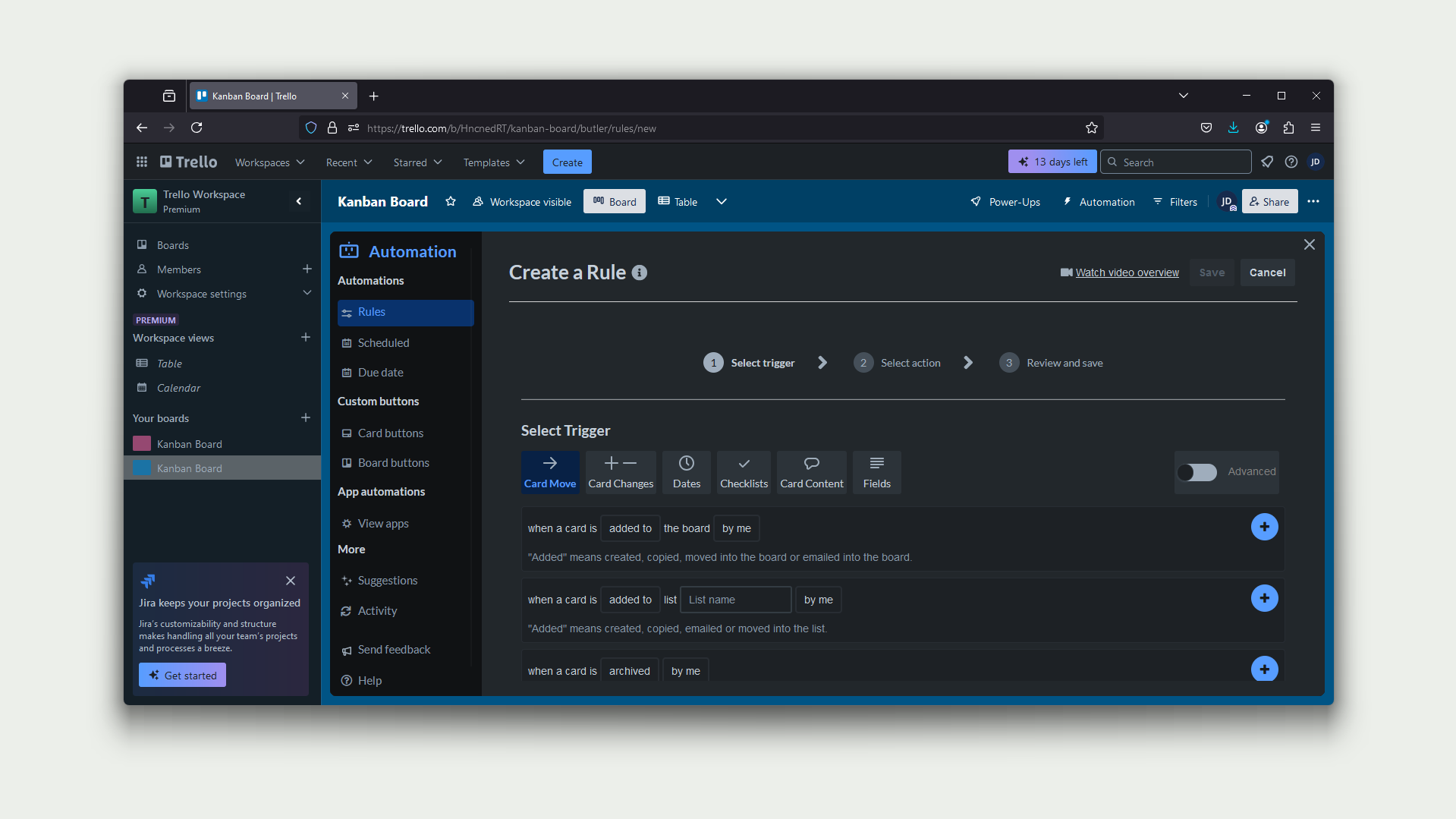
Trello has its own automation feature called Rules, which allows users to set up custom rules composed of triggers and actions to achieve specific goals. For example, it’s possible to set up a rule that assigns a user to a card as soon as it’s created.
Numbers-wise, Rules is composed of about 90 different triggers and actions, which is about the average number of different settings expected in similar software. Integration-wise, however, there are only three software contemplated by its native integrations: Jira, Bitbucket, and Slack. Users who find themselves needing more connectivity will most likely need to search for third-party solutions.
Low-code
Jestor - Highlights:
- Custom low-code automations.
- Support to Python, PHP, and .NET.
- Custom webhooks.
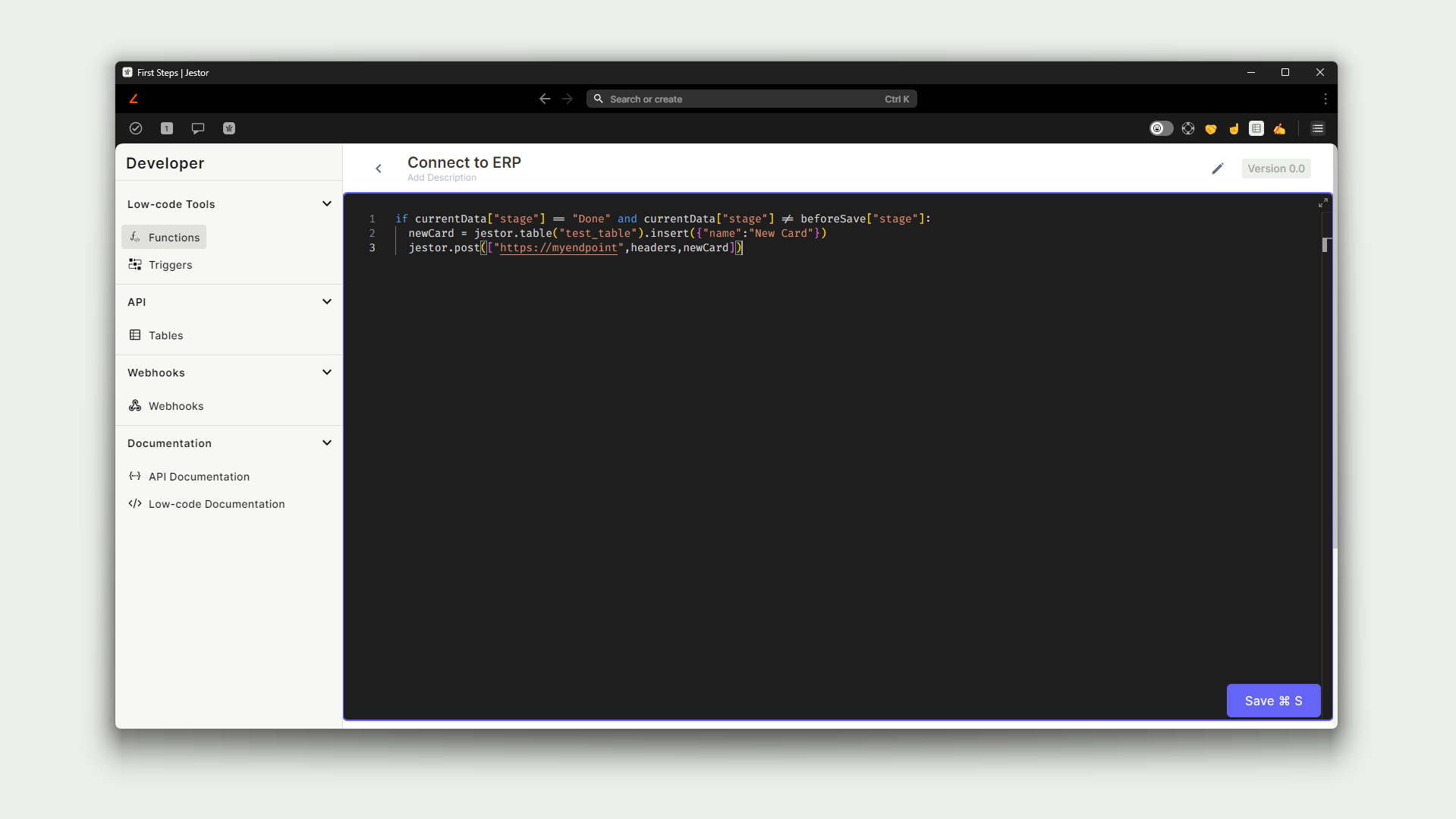
Jestor’s low-code area allows for users to create their own automations by creating their own custom scripts that can run either based on data events (for example, whenever a card is created or updated) or as functions to be invoked on specific scenarios (such as when pressing a button.)
The low-code automations can be written in Python, PHP or .NET, allowing for users to code their automations in the language they feel more comfortable using. Apart from the methods and functions specific to the languages themselves, Jestor also provides native methods that streamline certain actions, such as creating cards or even PDF documents.
Jestor also allows users to create custom endpoints to receive webhook information. Those endpoints can be attached to their custom low-code functions, which means it’s easy to connect Jestor to external platforms without needing an intermediary solution or server. For example, a hospitality company may receive bookings from their Property Management Software into their Jestor account and run a myriad of different actions, such as creating cards or even modifying information in the PMS itself. As such, low-code can be an extremely powerful tool for companies that need to use industry-specific software that is not so flexible, but can connect to external platforms.
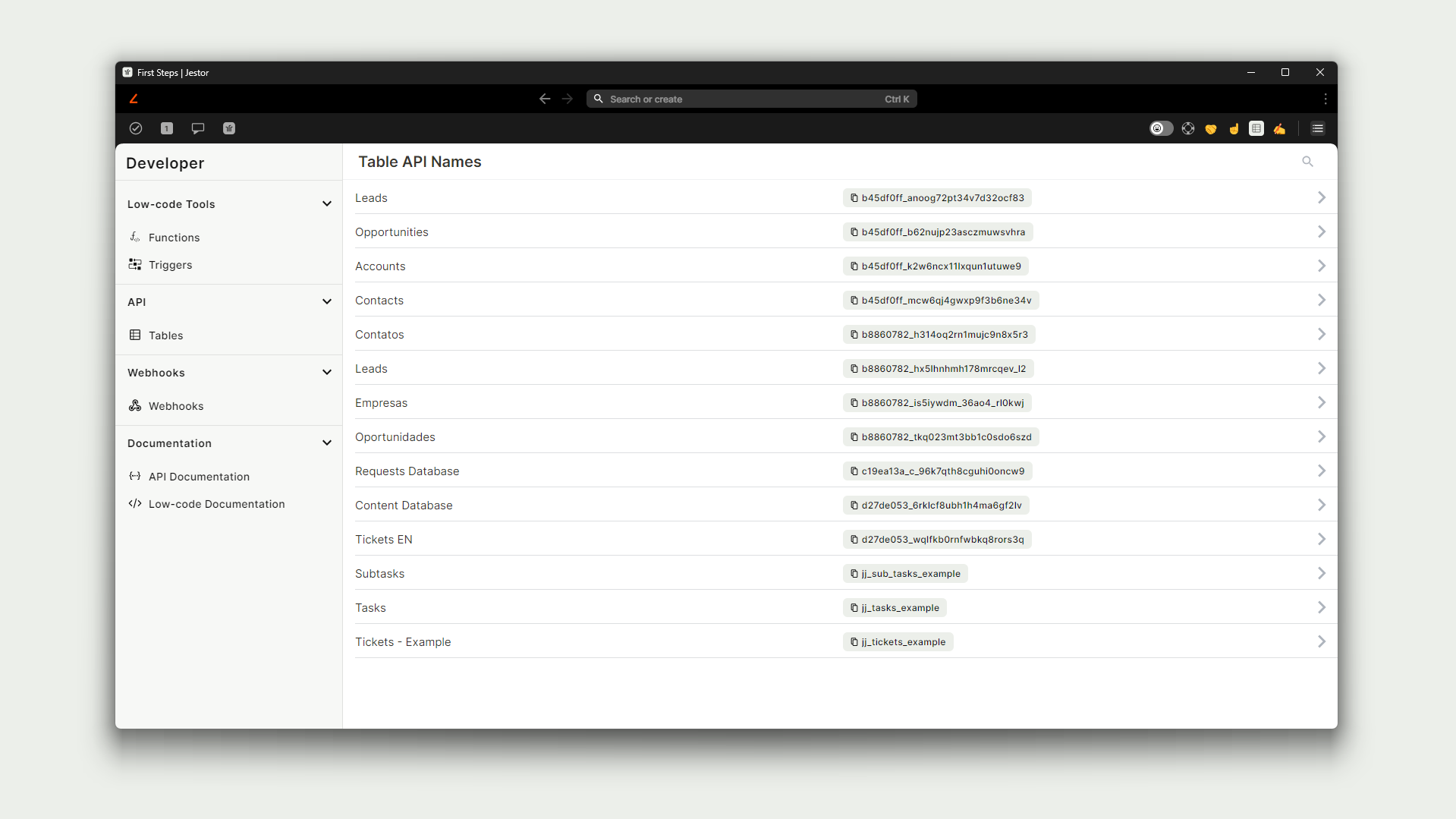
Trello - Highlights:
- No low-code support.
As of the time this article is being currently written, there is no native low-code feature in Trello.
Access levels and Permissions
Jestor - Highlights:
- Easy to set up customizable permissions.
- Enterprise-grade, granular access levels through Advanced Permissioning.
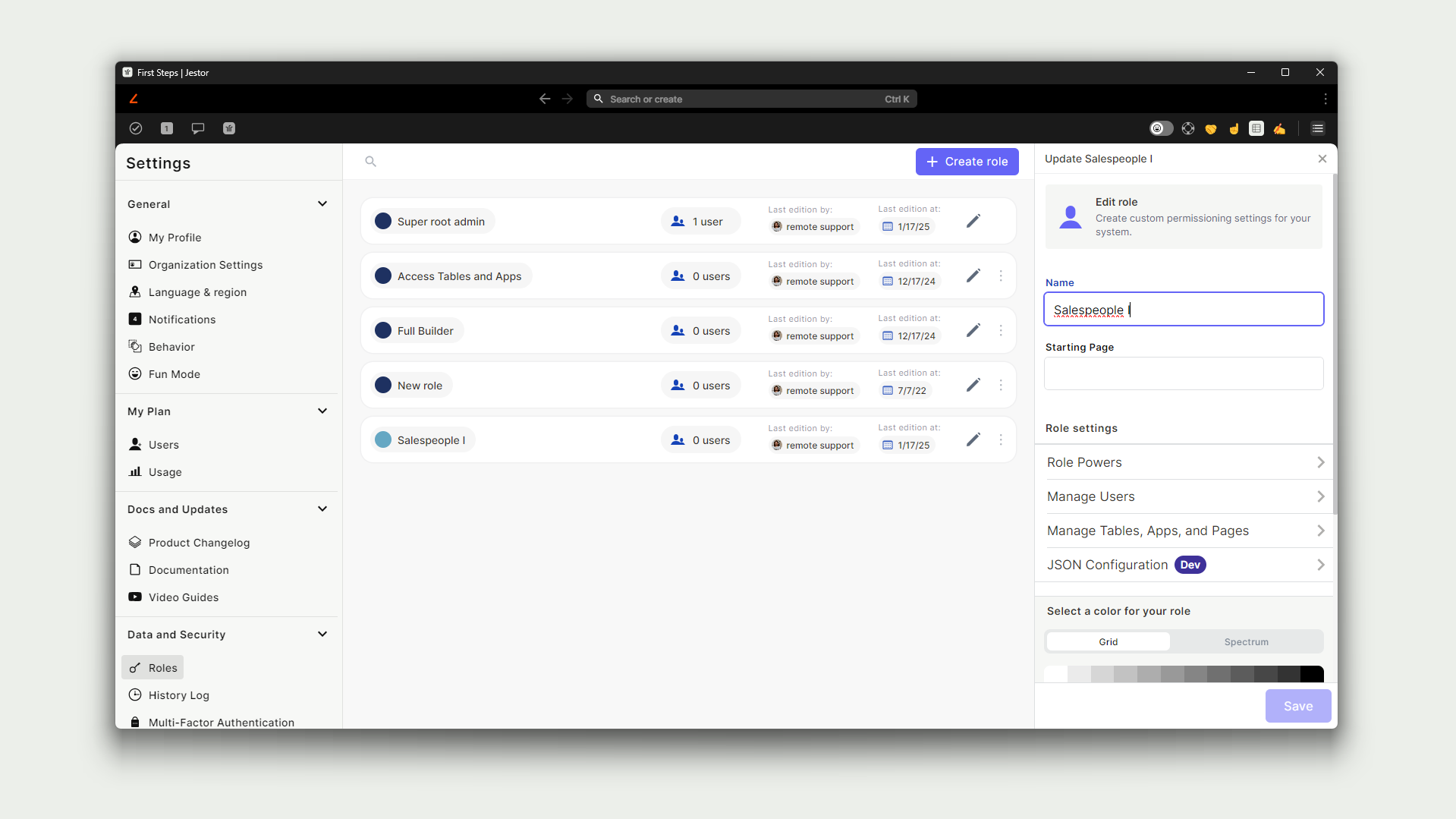
Jestor’s approach to access management and permissioning comes through its Seats and Roles features. Regarding Seats, it’s a system-wide permission that sets the type of user: Builders can create processes and boards, Members can create and update cards, and Viewers can only see cards.
Apart from that, each user must have a Role. Roles are customizable and define what boards the user has access to. For example, you may set a Salesman role that has full access to the CRM, read-only access to Leads, but doesn’t have access to any other board.
If you need more granular control on what users can do, Jestor’s Advanced Permissioning allows you to set custom rules for filters and data fields.
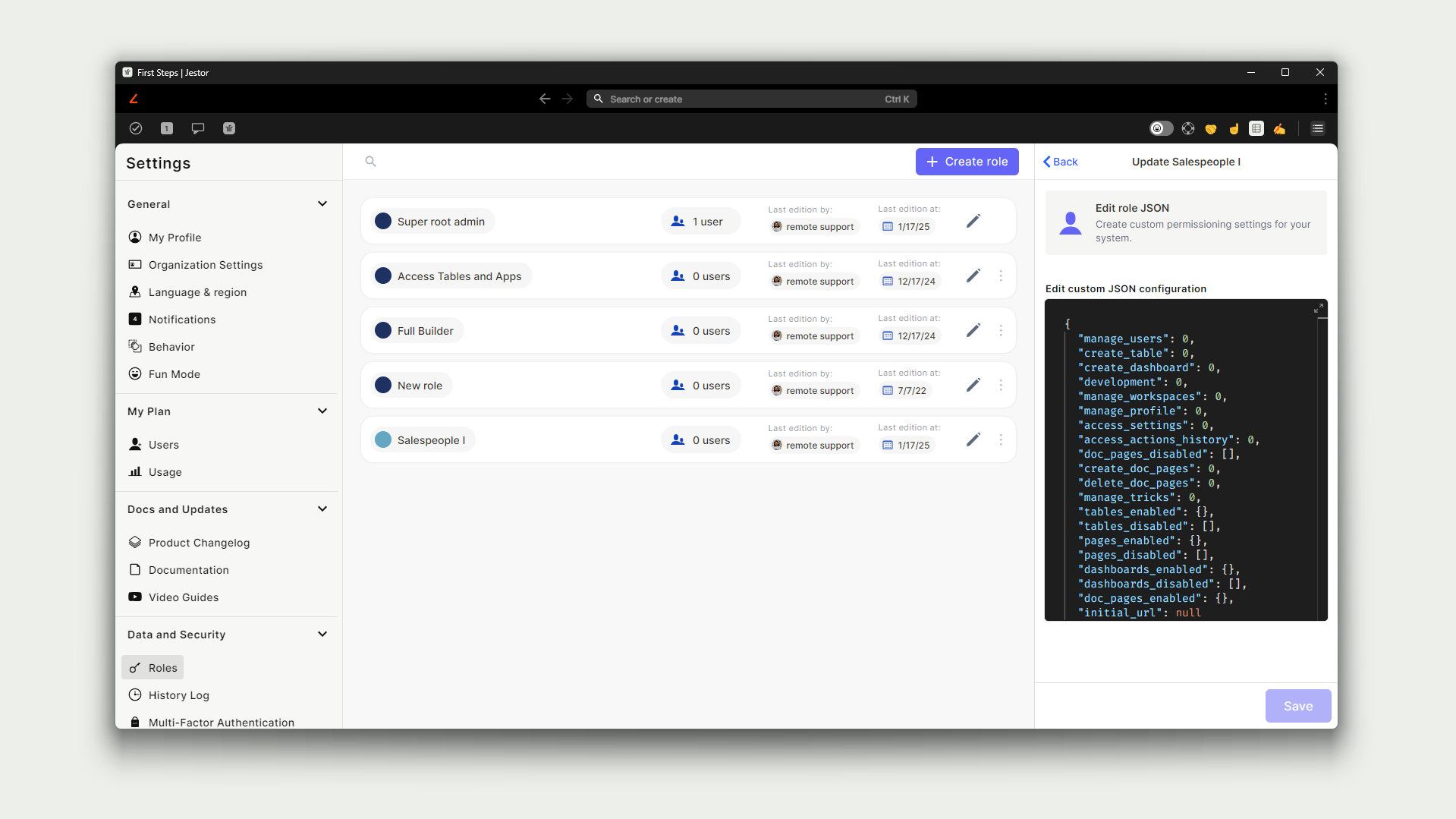
For example, you may want to set up so that the role of Salesman II can only see Leads assigned to them, that they cannot see phone numbers, and that they have read-only access to Leads’ e-mail addresses. With Advanced Permissioning, you can create these sorts of rules, which ensure that your company operates with data security and that you never have to segregate processes because you cannot set the necessary access controls.
This kind of granular control is often seen only in Enterprise-grade solutions, which are often costlier than other alternatives, and not as flexible and fast to implement.
Trello - Highlights:
- Standard access levels based on boards.
- Any user with access to a board can edit and see everything.
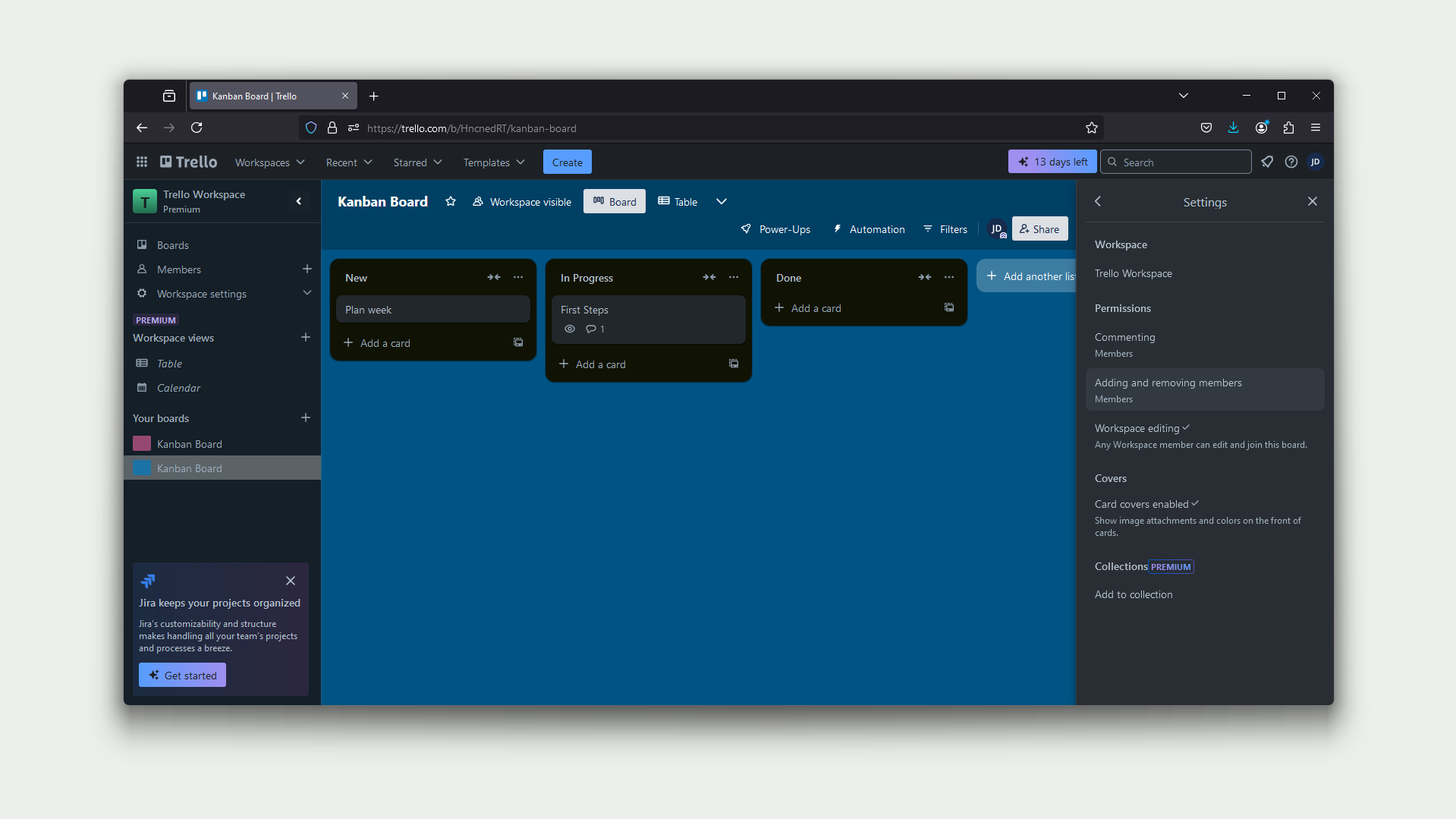
Trello takes a different approach to access levels. Instead of access being something inherent to the user and their role in the company, access is entirely based on a board-by-board basis.
Boards may be set as open to the workspace (which means anyone with access to that workspace can see and interact with that board) or set as invite-only. Once in the board, there are only two types of permissions that are customizable: commenting and inviting. This means you can make it so a user doesn’t have the capability to comment on a card or invite other people to an invite-only board, but this also means that once a user has access to a board they can edit any card as they see fit.
As one might imagine, this board-by-board approach streamlines the process and makes it incredibly easy to understand, but has a downside of lacking almost any kind of control on what users can do once they’re let in. While this may work for simpler processes or small teams, it can become a problem as things begin to scale up.
Dashboards and Analytics
Jestor - Highlights:
- Powerful dashboards with 20+ components, including calendar, Gantt diagrams, map, tables and more.
- Dashboards can pull information from any board.
- Dynamic filters.
- Interactive and analytical components.
- Customizable positions and mobile/desktop settings.
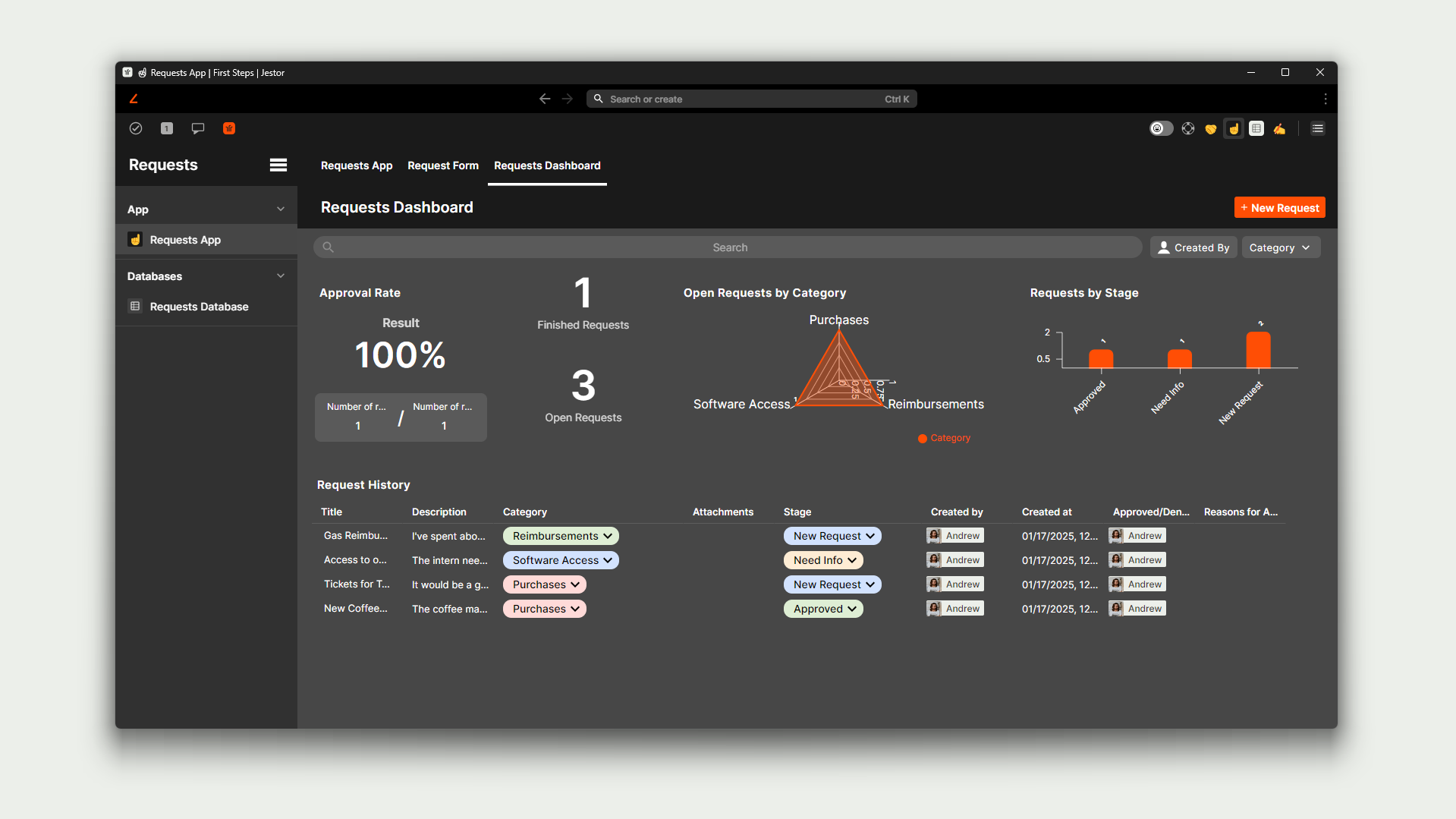
As Jestor is essentially a tool for building internal apps, it brings a lot more customizability to how users can see and interact with data in the platform. This means Jestor is not only flexible when it comes to building analytical dashboards, but that dashboards can be more than just numbers.
With 7 different types of charts, simple and complex indicators, calendars, and other types of components, companies can build dashboards that present data in the best possible way. Not only that, it is possible to set up dynamic filters so you don’t have to change the components settings when you want to segment data. For example, you may have an indicator showing Total Sold ($) in This Month, but also have a button right next to it allowing you to select the Salesperson, so that the indicator updates to see how much that specific Salesperson has sold.
However, sometimes it’s convenient for a dashboard to have more than analytical information. For example, you might want a Form, a Gantt Diagram, or even a Kanban Board right next to the charts and indicators. This mingling of operational and analytical components is possible in Jestor, allowing for all the necessary tools to be presented in the same page.
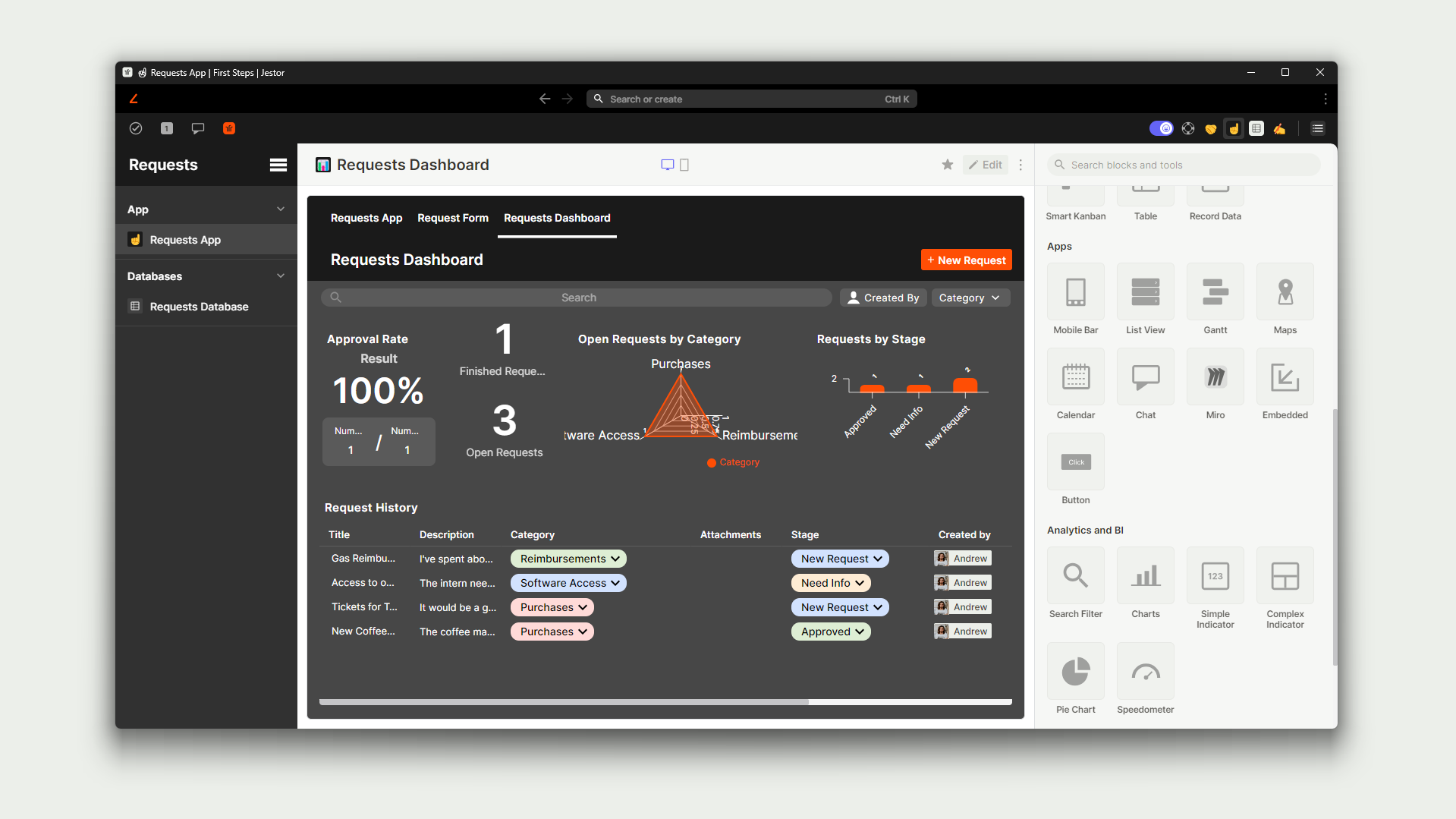
As a final note, Jestor also allows you to customize component positions instead of having fixed positions. A component may be as small or large as you want, and positioned in any part of the page. It’s also possible to customize different positions and sizes when accessing the dashboard via mobile and desktop, effectively allowing you to have the most efficient and pleasant to use arrangement regardless of device.
Trello - Highlights:
- Simpler dashboard with 3 types of chart.
- Calendar, Gantt, Map and Table views.
- Information restricted to a single board.

Trello also allows you to create dashboards, though in a simpler capacity. You can activate a Dashboard View to a board at any time, and this will allow you to create charts to see analytical information from the board.
As of the time this article is being written, there are currently 3 types of charts available in Trello: bar, line, and pie charts.
One downside users may encounter when using Trello’s dashboards is that charts can only pull information from the board it is attached to. This means the dashboard created in the Content Calendar board, for example, can show you the number of cards in that board, but not the number of cards in the Leads board, which would be useful information to compare and contrast to understand how effective a marketing strategy is.
Another issue one might encounter is that, while Trello allows for the creation of Calendar, Gantt, Map and Table views, those are always created as separate sections, so it’s not possible to see a map and a chart on the same page.
Task Management
Jestor - Highlights:
- Dedicated centralized Tasks feature.
- Tasks can be created without being assigned to cards.
- You can keep track of tasks assigned to others, deadlines and progression.
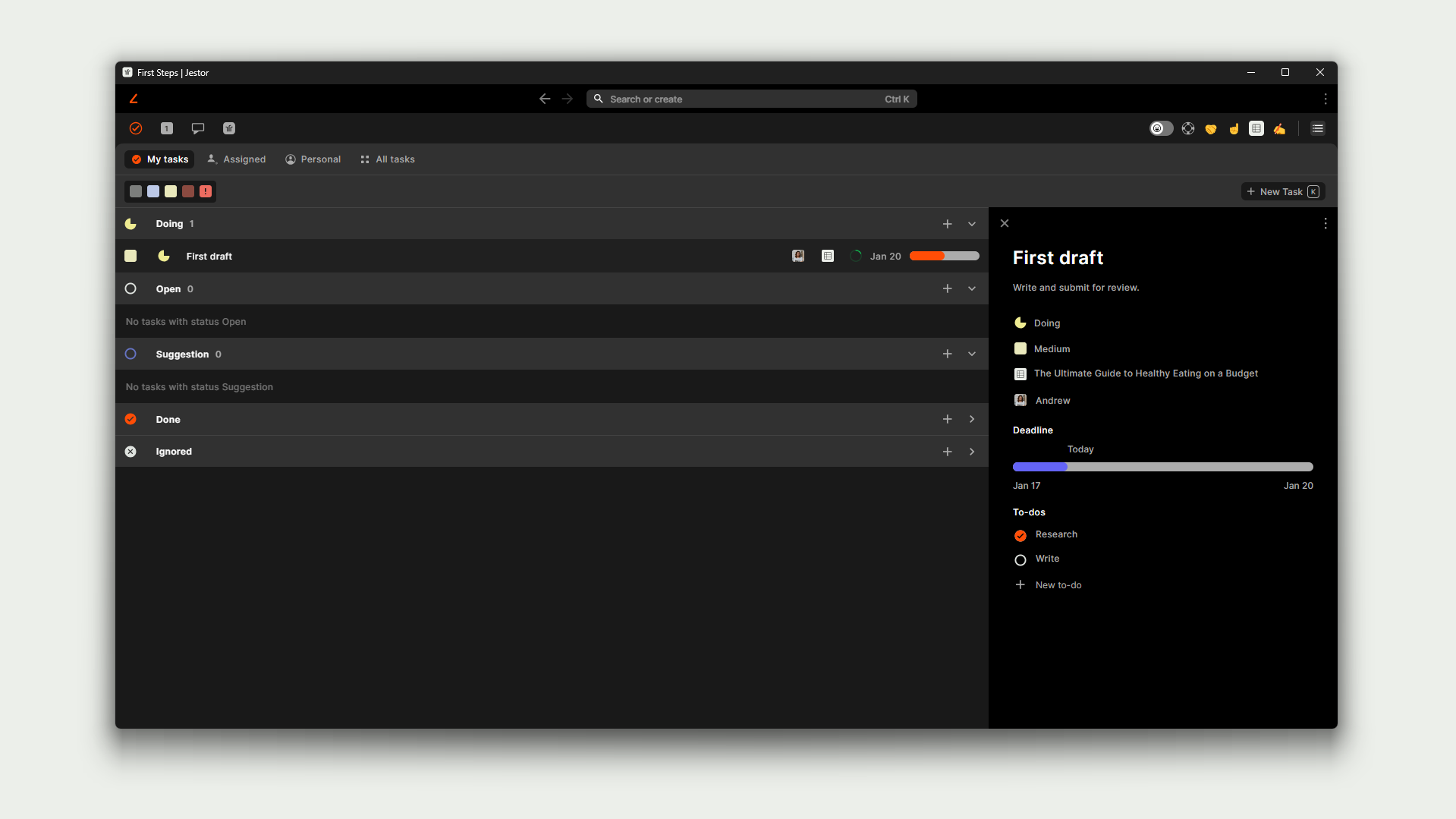
Apart from the kanban board features, Jestor contains a dedicated feature for Tasks which allows for the creation and assignment of tasks to different users and processes.
When creating a task in Jestor, you may assign it to yourself or different people, as well as setting up priority, deadlines, and to-dos relevant to the completion of that task. This is all then centralized in a specific section of the platform that is always just one click away, where you can check on tasks that you’re currently working on as well as tasks you’ve assigned to others.
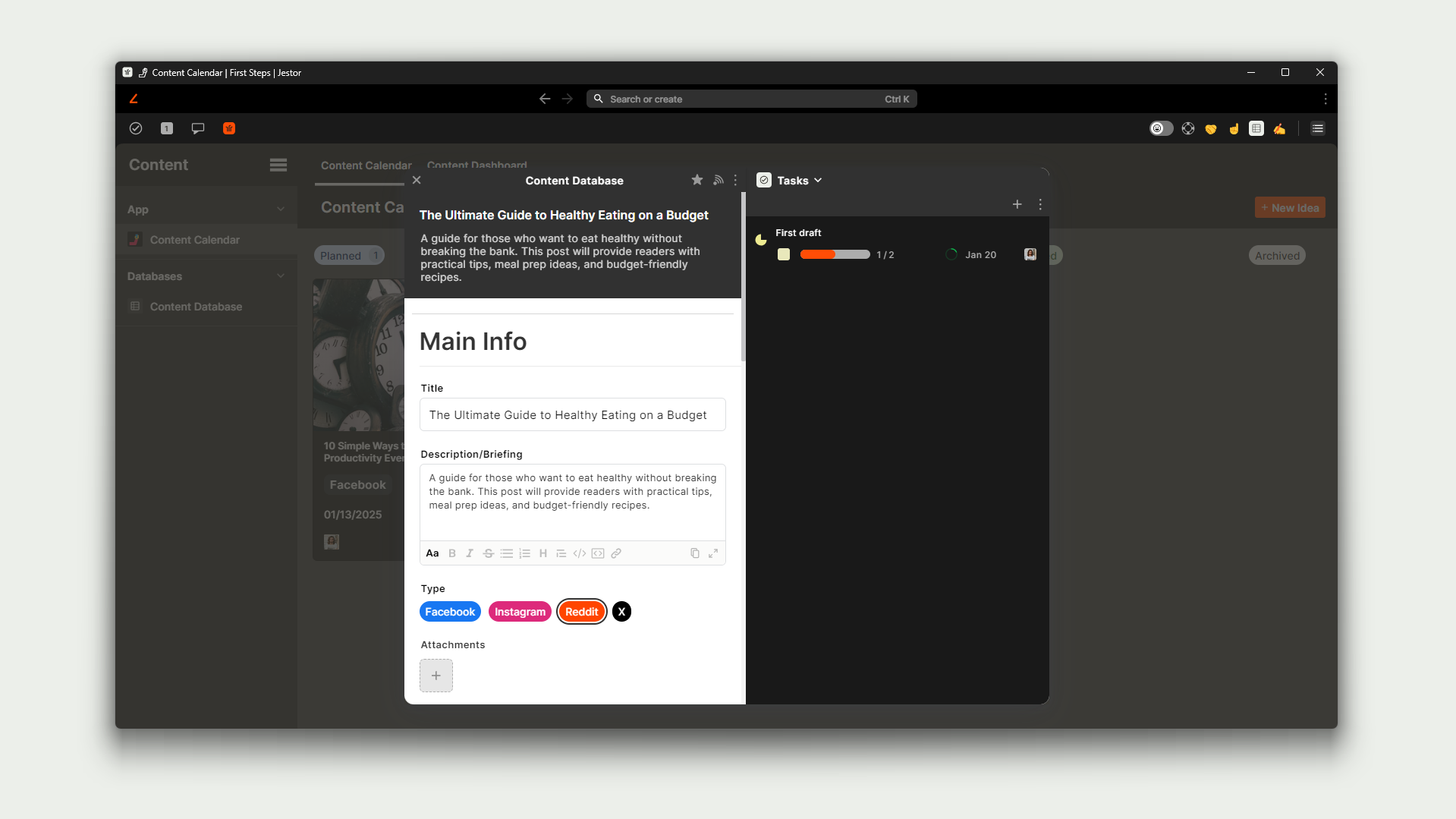
Tasks can be created as single offs (like personal reminders) or attached to cards, in which case they may even be created from the card itself. Because they’re a subfeature of kanban boards themselves, but a full fledged feature of the platform, you can always create a task regardless of where you are with a single button press.
Having quick access to this centralized feature can help teams efficiently work in a more collaborative manner, as well as help individuals better manage their own daily activities.
Trello - Highlights:
- No dedicated Tasks feature.
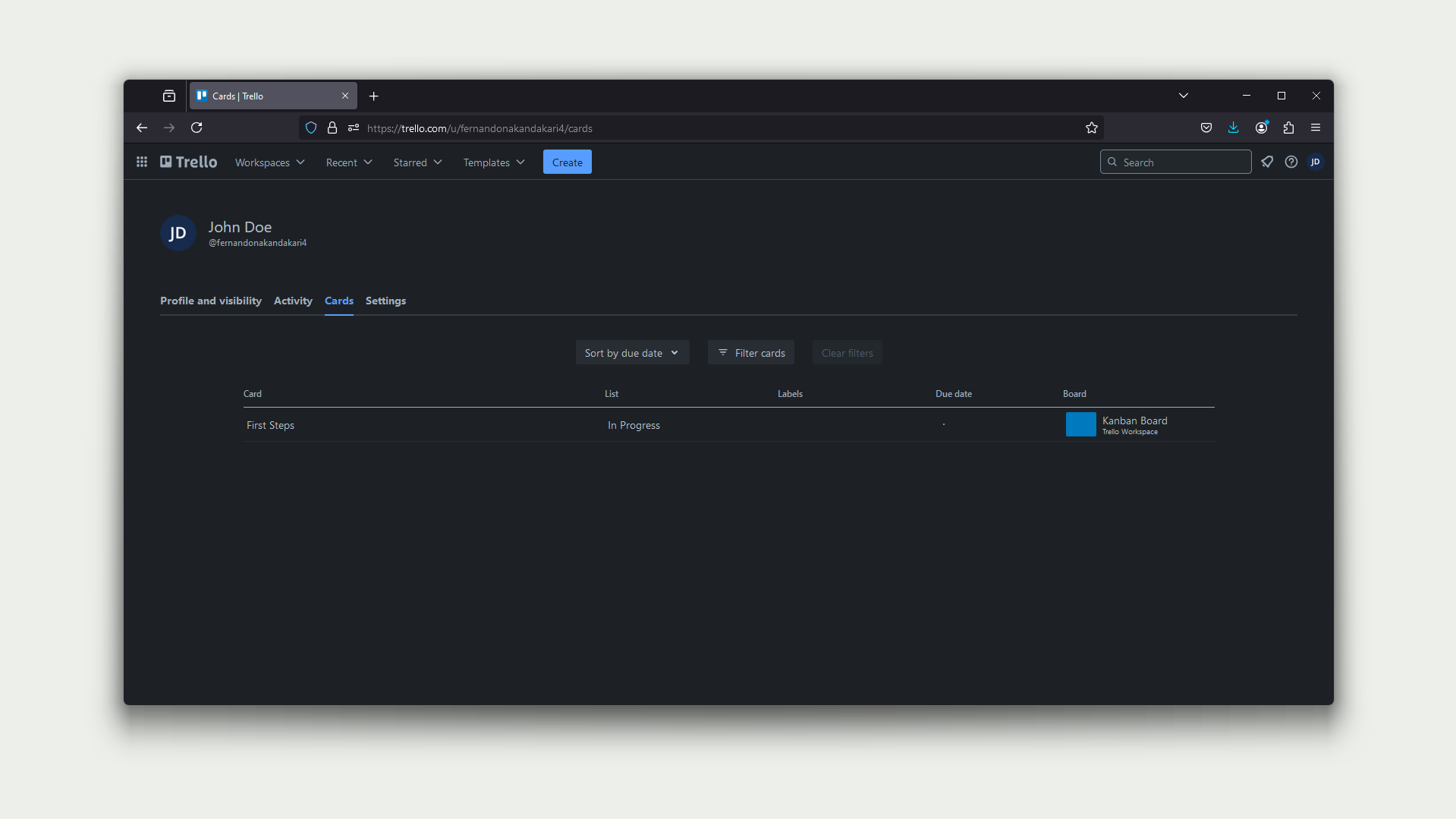
Trello’s approach to tasks is a little bit different: it encourages users to think of the cards themselves as the tasks they have to work on, which is the approach taken by most kanban-oriented software. To help manage the different cards from all the different boards, there’s a Cards section in the menu which will show you every card that has been assigned to you.
While this is handy, having cards themselves be tasks can skew the perception of importance or urgency that should be assigned to each card. For example, a simple “Follow-up on quote from supplier” card will appear to be on the same level as “Migrate payment platform,” which could actually be a very complex project. You can remediate this with tags, but this lack of hierarchy somewhat hinders the capacity of cards being used as simple tasks.
There’s also the fact that, with every task needing to be a card on a board, users may end up needing to multiply structures just to have the ability of creating their own personal to-dos, which may end up cluttering the account.
Chat and Internal Communication
Jestor - Highlights:
- Centralized chat feature.
- Chat works in three levels: DMs, Channels, and Comments on cards.
- Advanced features such as AI speech-to-text and thread-based conversation.
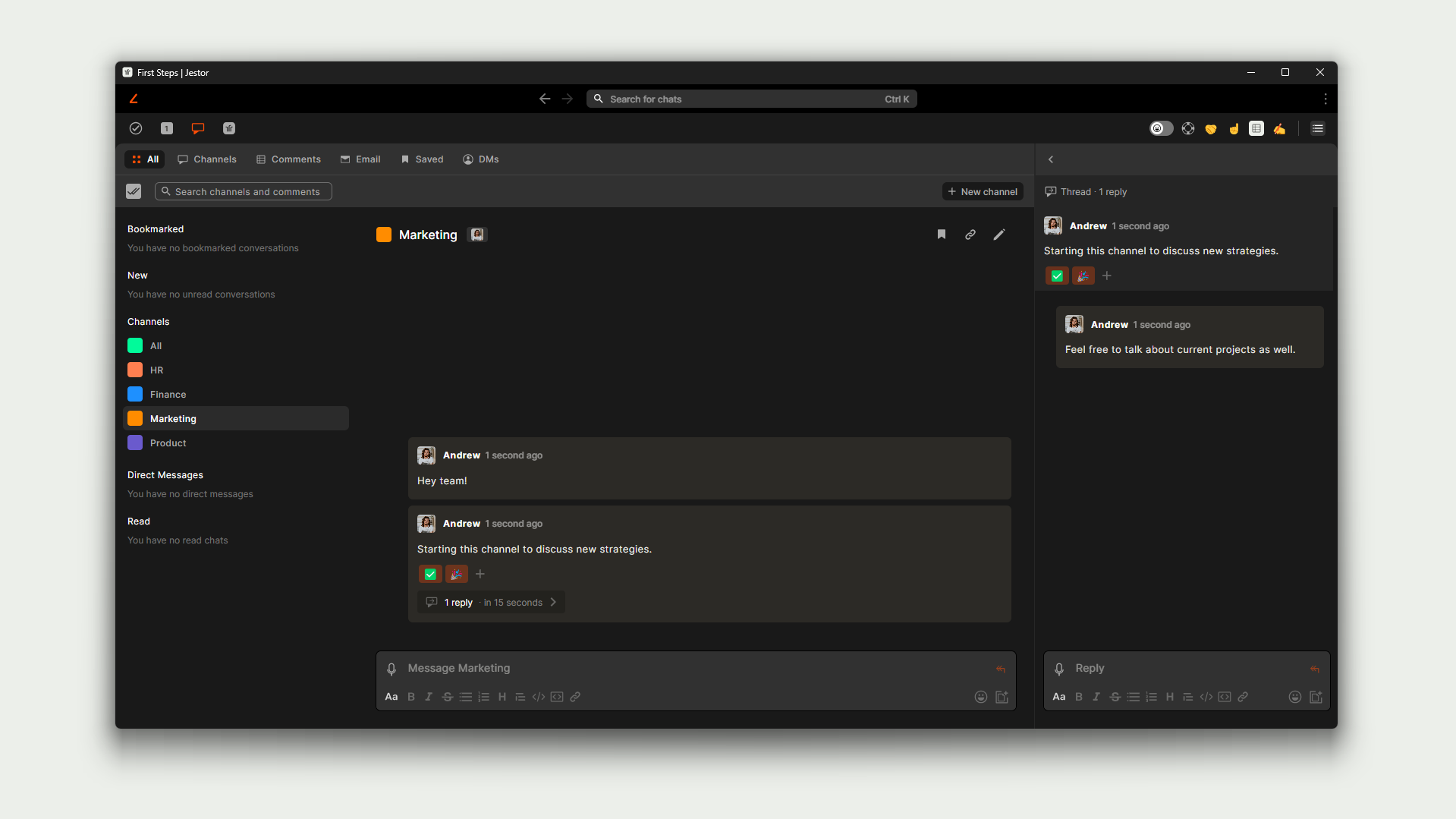
Jestor has dedicated communication capabilities in the form of its Chat feature. Chat encompasses three different levels of communication:
- Direct Messages: the ability for users to send messages directly to other users in one-to-one conversations.
- Channels: private or public groups used to discuss specific topics, such as Finance or Marketing related issues.
- Comments: comments or e-mails on cards in kanban boards or other processes.
This Chat feature centralizes all communication across the platform. For example, if a comment tags a specific user in a card, this user will receive a message in the Chat, where they can see not only the entire conversation but data from the card it pertains to. By having this dedicated section of the platform pulling information from cards but also allowing for freeform communication, it can become an entire company’s hub of communication and ideas, bringing in more information than just the message sent.
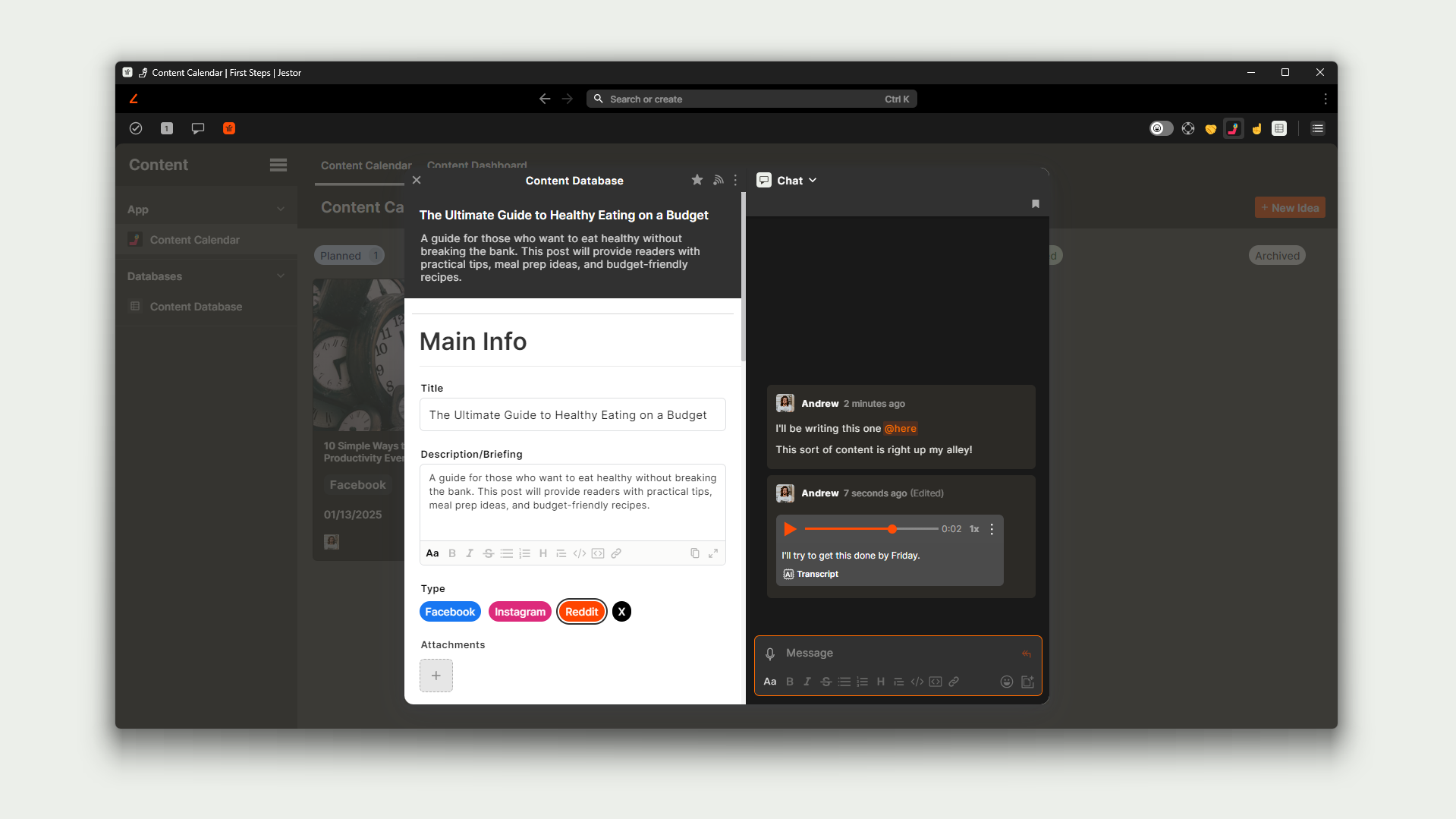
There are also many of the features one would expect from communication software, such as thread-based conversation and emoji reactions, as well as other useful features such as the ability to send audio messages and having AI speech-to-text summarize or transcribe the audio.
Trello - Highlights:
- Standard comments-on-cards feature.
- Comments are shown in the same place as card updates.
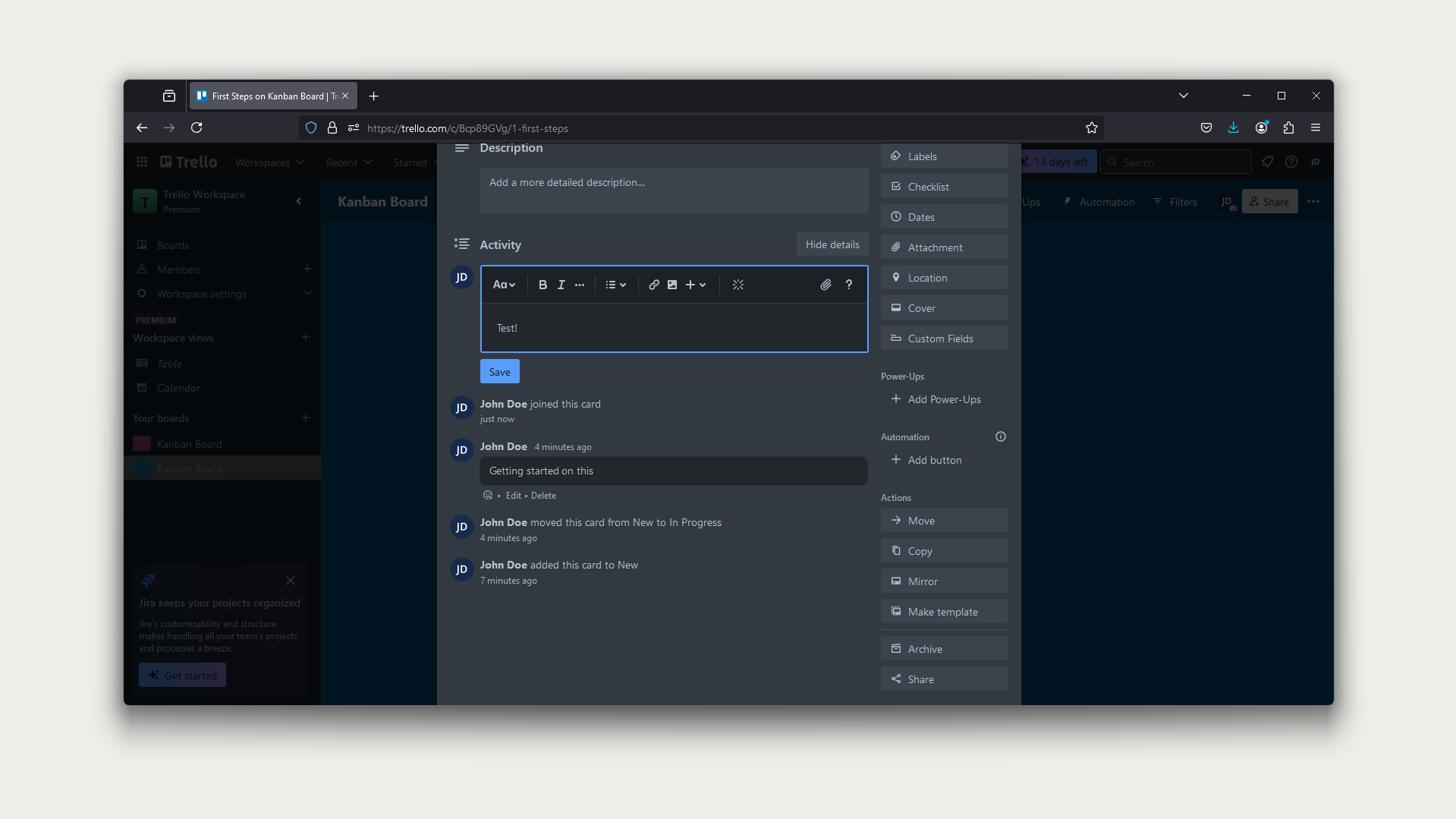
Trello allows for users to comment on cards, which is the standard practice when it comes to kanban-oriented software. Though there is no centralized communication feature, users do get notifications when they are tagged in comments, and though there are not a lot of advanced features (like threads) it will get the job done in simpler use case scenarios.
One thing to keep in mind, though, is that comments are part of the Activities section of the card, which also houses the activity log for the card. This means comments will be shown amongst every card update (such as changing its title or stage.) For low activity processes this may not pose a problem, but for high activity processes there’s a chance the updates may drown out the conversation.
Mobile
Jestor - Highlights:
- Customizable mobile apps.
- More mobile-friendly ways of handling processes apart from kanban boards.
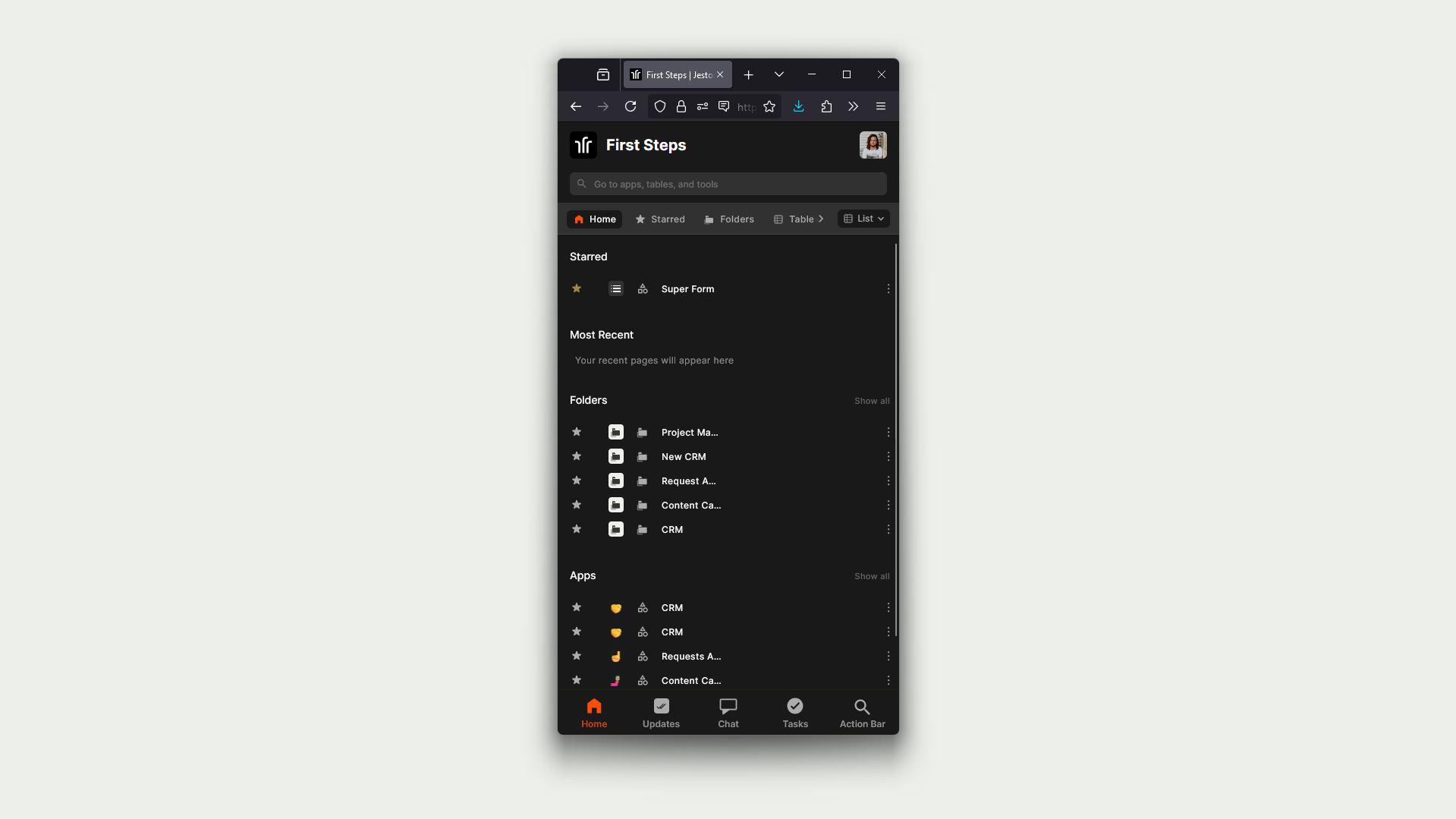
Jestor’s interface is adaptive to any size of screen. This translates to having an optimized interface for the system while on desktop, but also having processes automatically rearrange components to allow for a better user experience when using a mobile device.
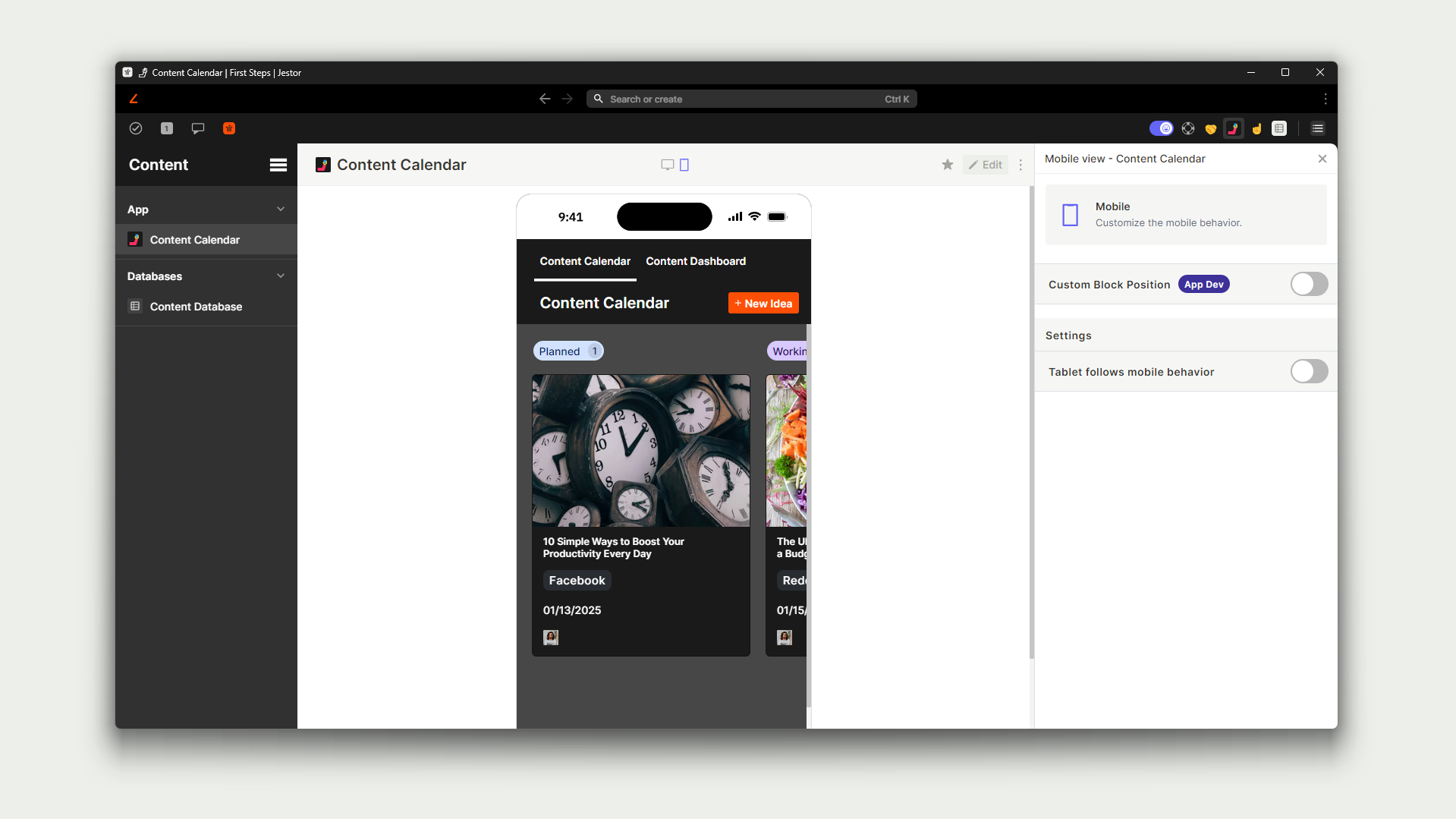
If you don’t like the way the platform automatically rearranges components, however, there’s also the option to arrange the mobile view manually, resizing and moving components as you desire without interfering with the main desktop view.
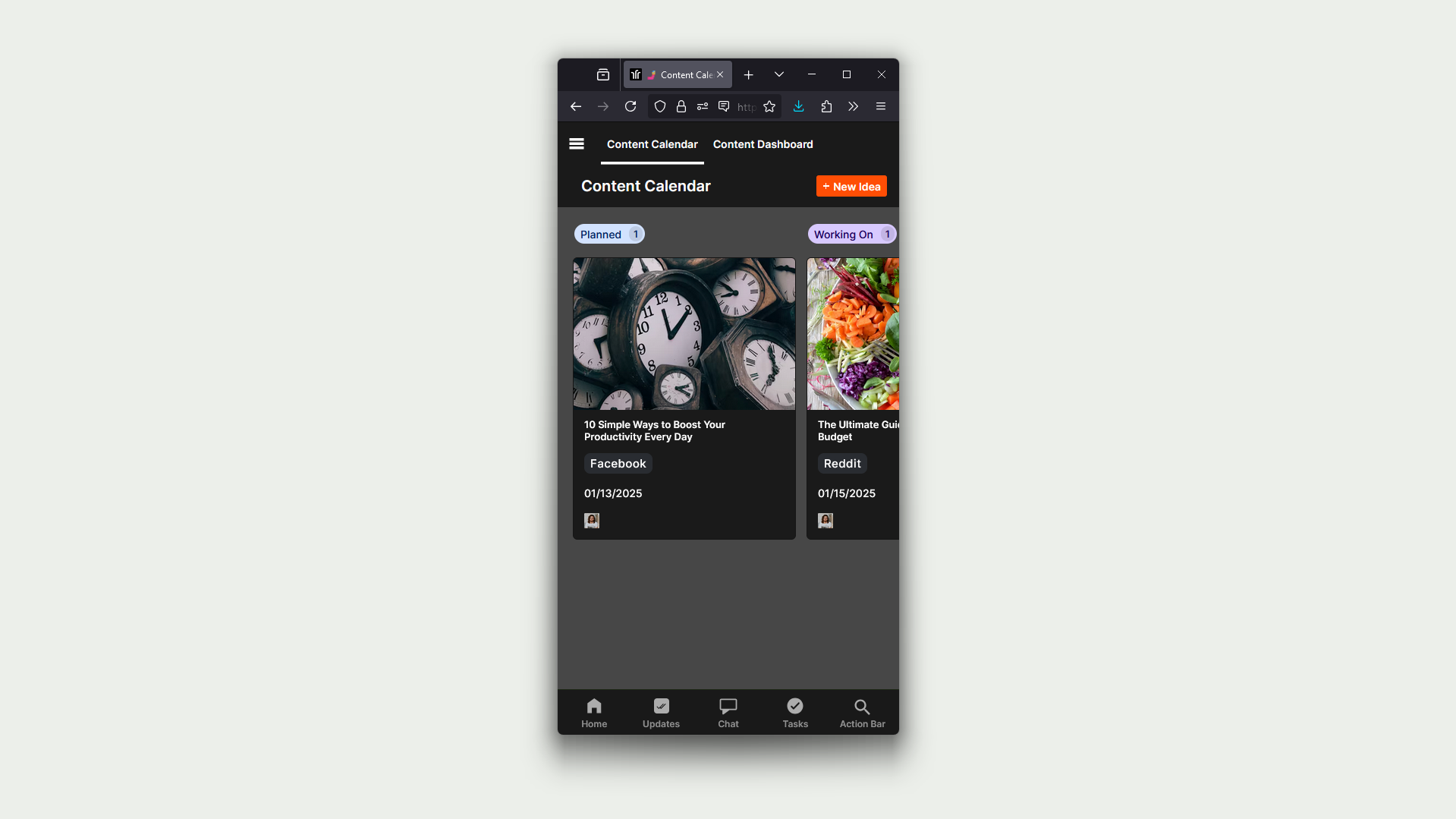
One major upside of Jestor is that, as it allows for more types of processes that are not kanban boards, it’s possible to create alternate views that are better suited for mobile devices. For example, in an approval process it is possible to create a list with Approve/Deny buttons instead of having cards and stages, which can be less than ideal to operate on smaller screens.
Trello - Highlights:
- Decent mobile app that is still limited to kanban boards.
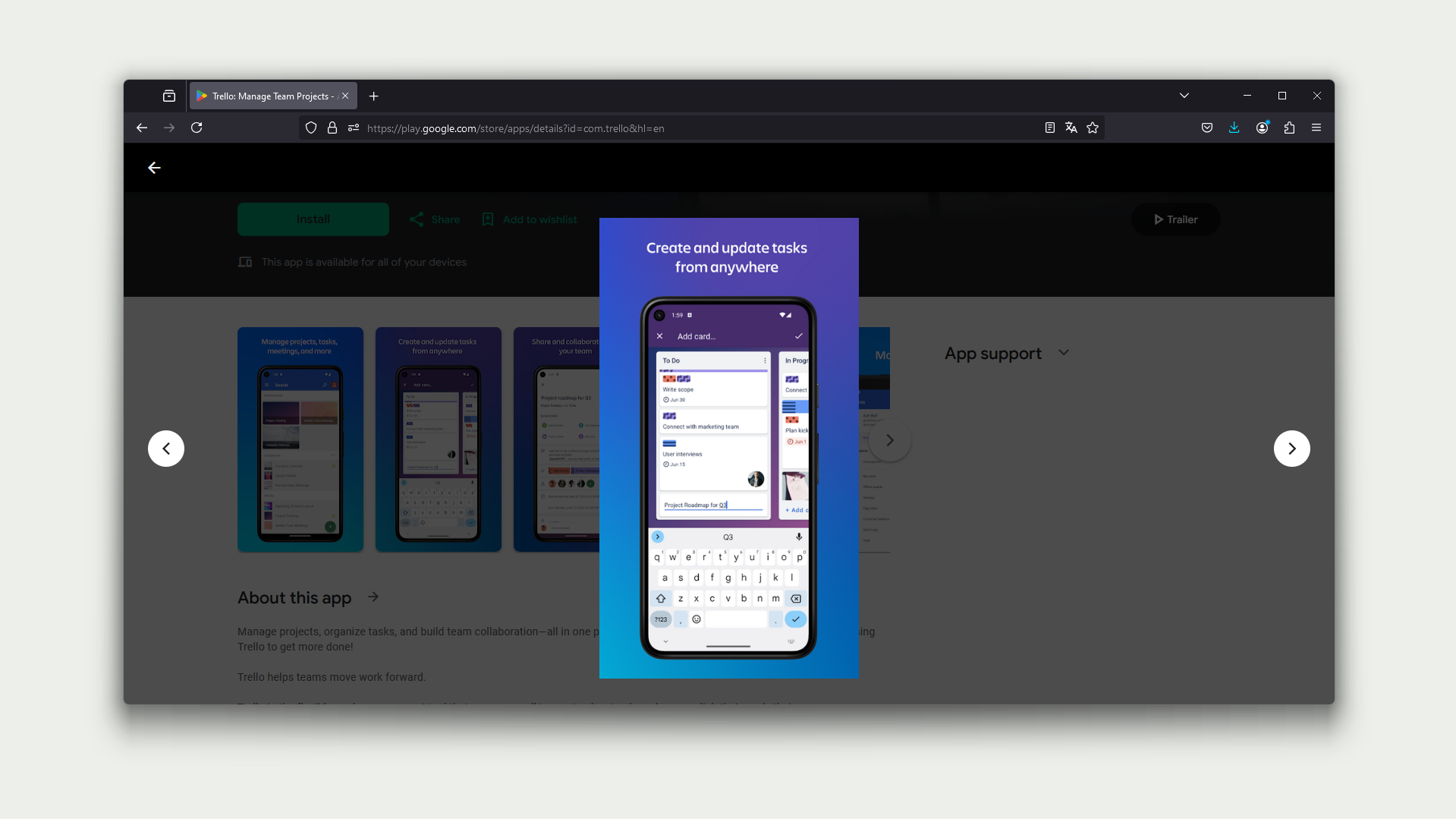
Trello offers an app that brings the kanban boards to mobile devices.
Interface-wise, it is pretty much the same interface used on the desktop version. While this brings the upside of being familiar and intuitive to use for those already used to the web version, it has the potential downside of being a little more awkward to use, as kanban boards are usually not optimal in smaller screens, especially vertical ones such as smartphones.
Flexibility
Jestor - Highlights:
- More varied ways of handling different processes.
- Extremely customizable (including menus and navigation.)
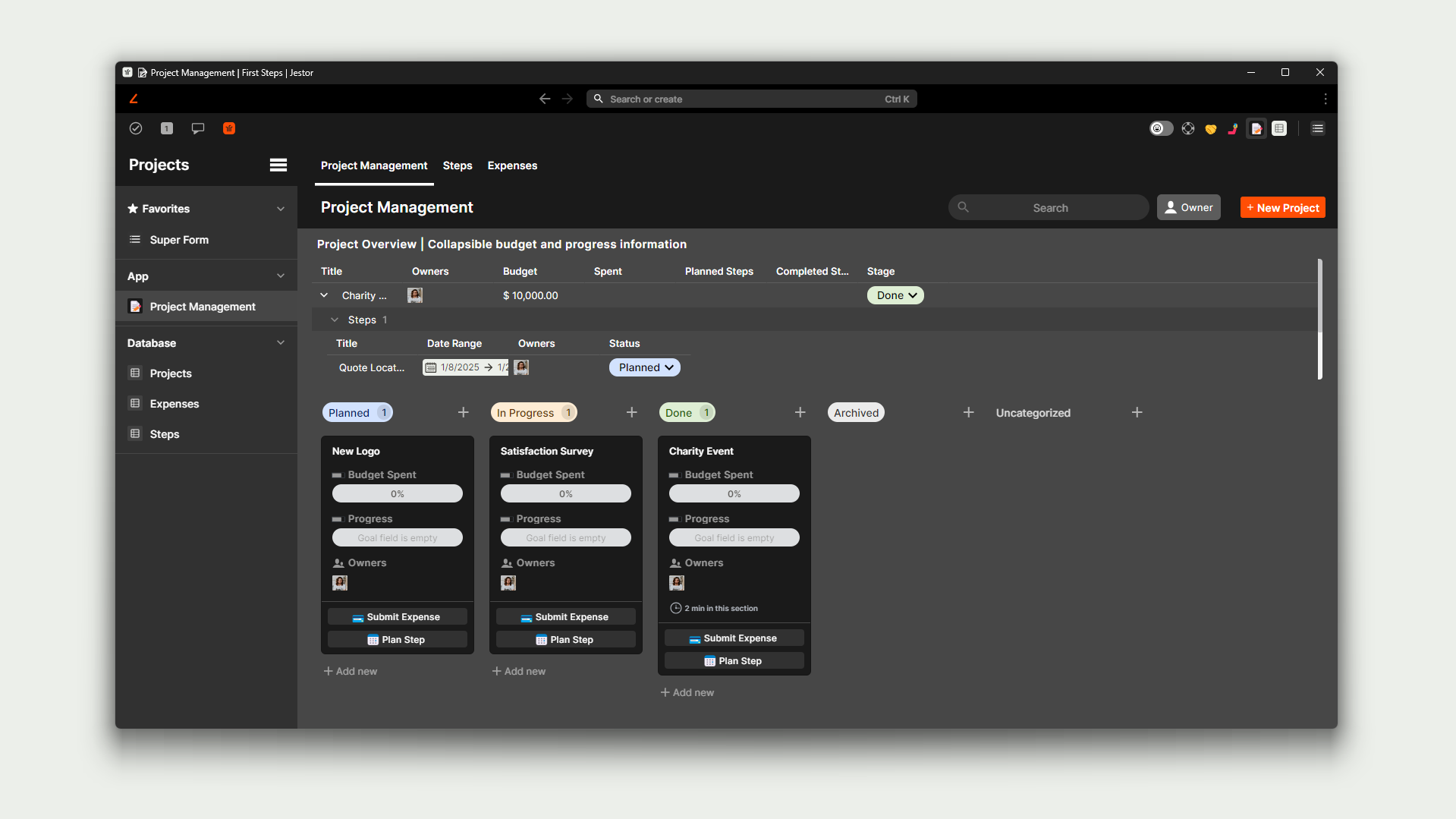
One of the main advantages of Jestor is its extreme flexibility, which allows it to cover a bigger range of different use cases. The reason for this is that Jestor is, at its core, an internal app builder, not limited or ultra-specialized in a single type of feature. Some processes work great with kanban boards, but it’s not uncommon for Gantt diagrams, tables, forms, or even lists with buttons to be the best solution to solve specific problems.
Not only that, Jestor brings its customizability to a whole new level by allowing users to customize parts of the platform that are often fixed in other tools. For example, it’s possible to create custom menus to optimize the use of processes that encompass more than one app or kanban board. Those menus can be top, side, or bottom menus, or even a combination of all of them.
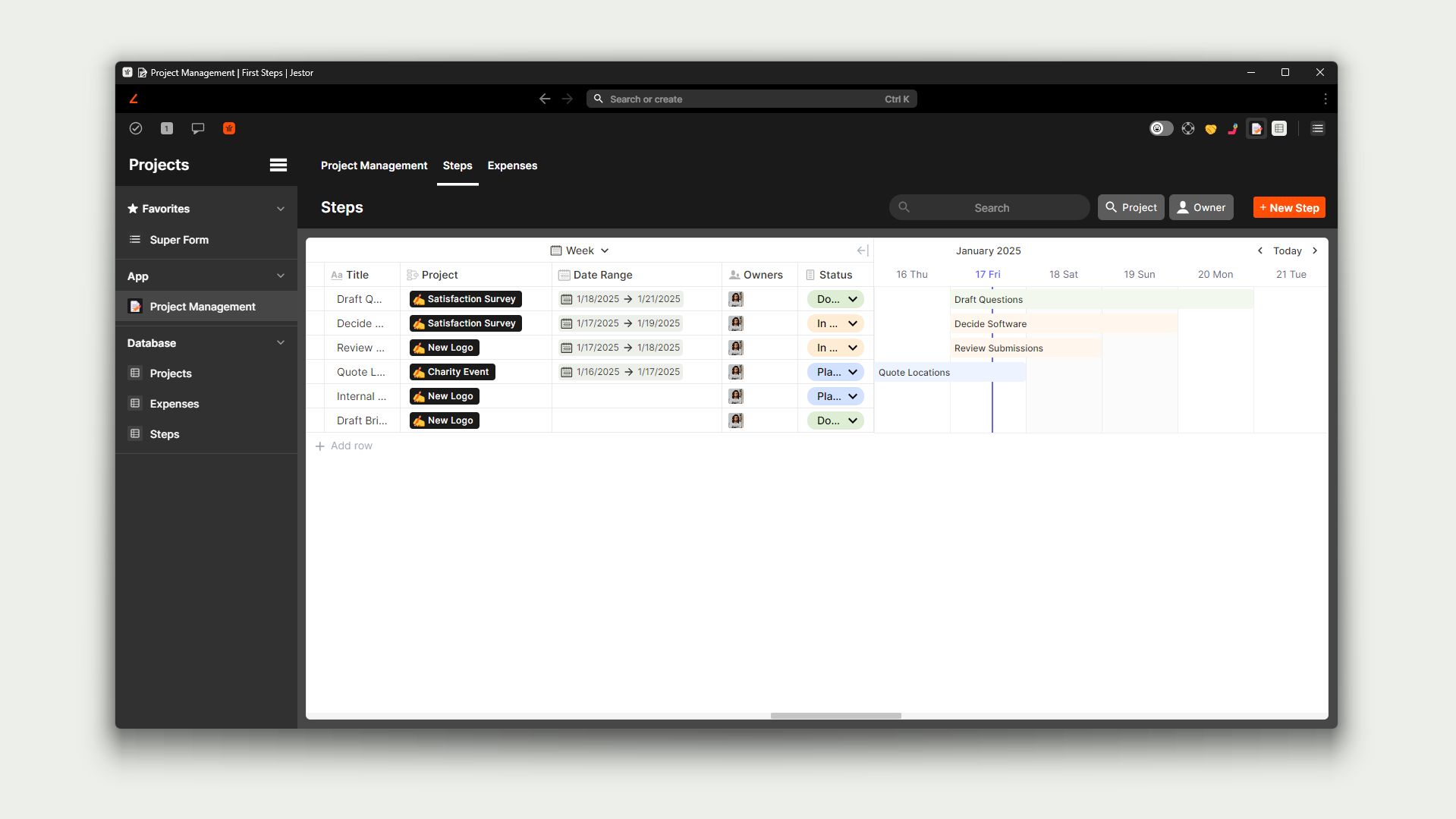
Because of this, it’s possible to create apps that are optimized for specific teams. For example, it’s possible to create a menu with all the processes the Marketing team operates, while keeping other things hidden from view. This allows for a more seamless experience and optimization of daily activities.
Trello - Highlights:
- A kanban board software at its heart.
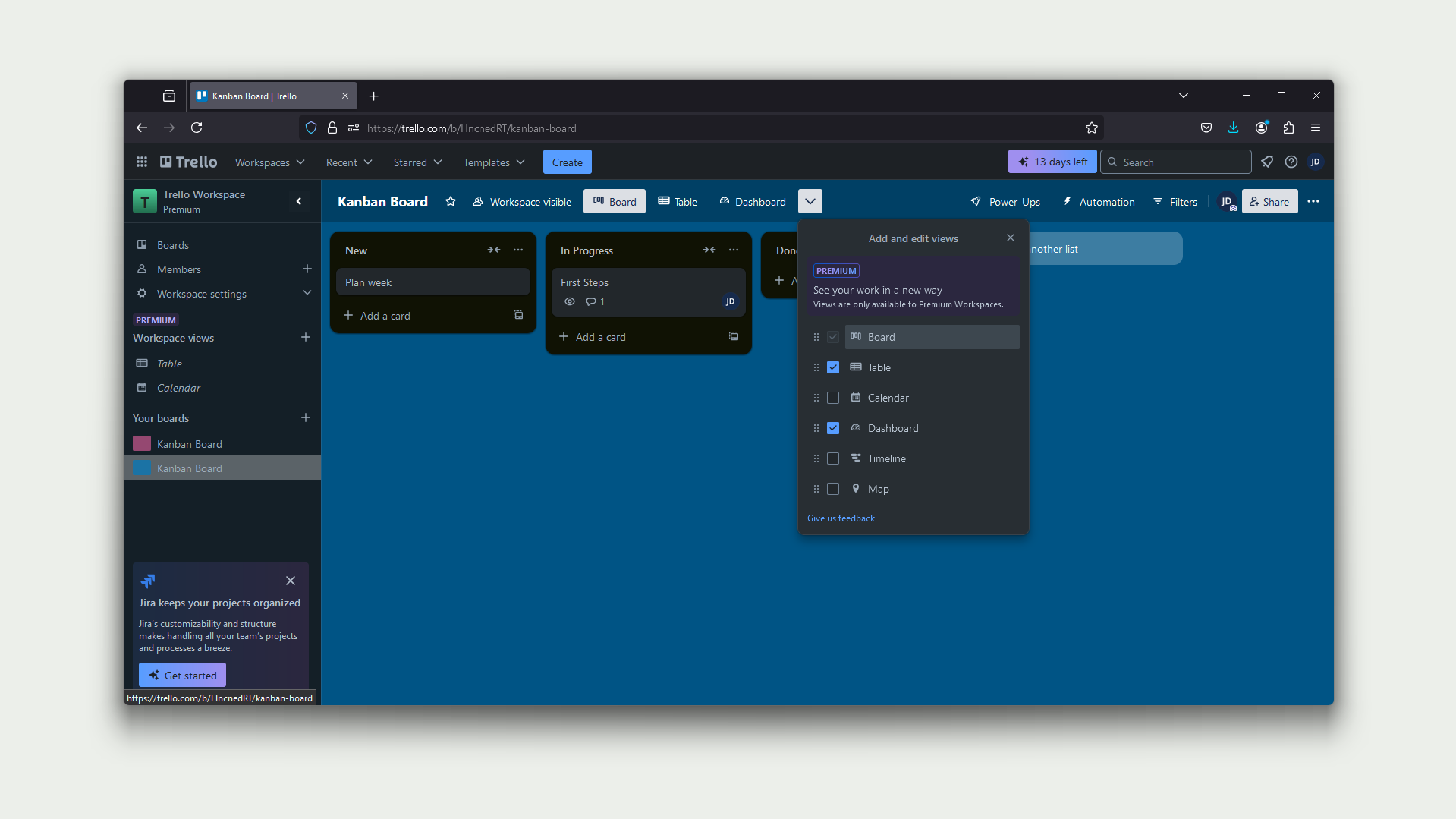
Trello, at its heart, is a dedicated kanban board software. While it is possible to activate other types of views for each board (such as calendar or table,) the platform is built in such a way that kanban boards have very little wiggle room to have structures customized apart from custom fields. As a result, most processes will look about the same. While this is great for maintaining a sense of familiarity when managing different processes on the platform, it may lack the flexibility necessary for more complex processes.
Also, it is important to note that menus are standardized, making it impossible to optimize navigation and daily usage across different teams.
Jestor - Highlights:
- Email-to-board feature.
- Allows e-mail communication directly from cards.
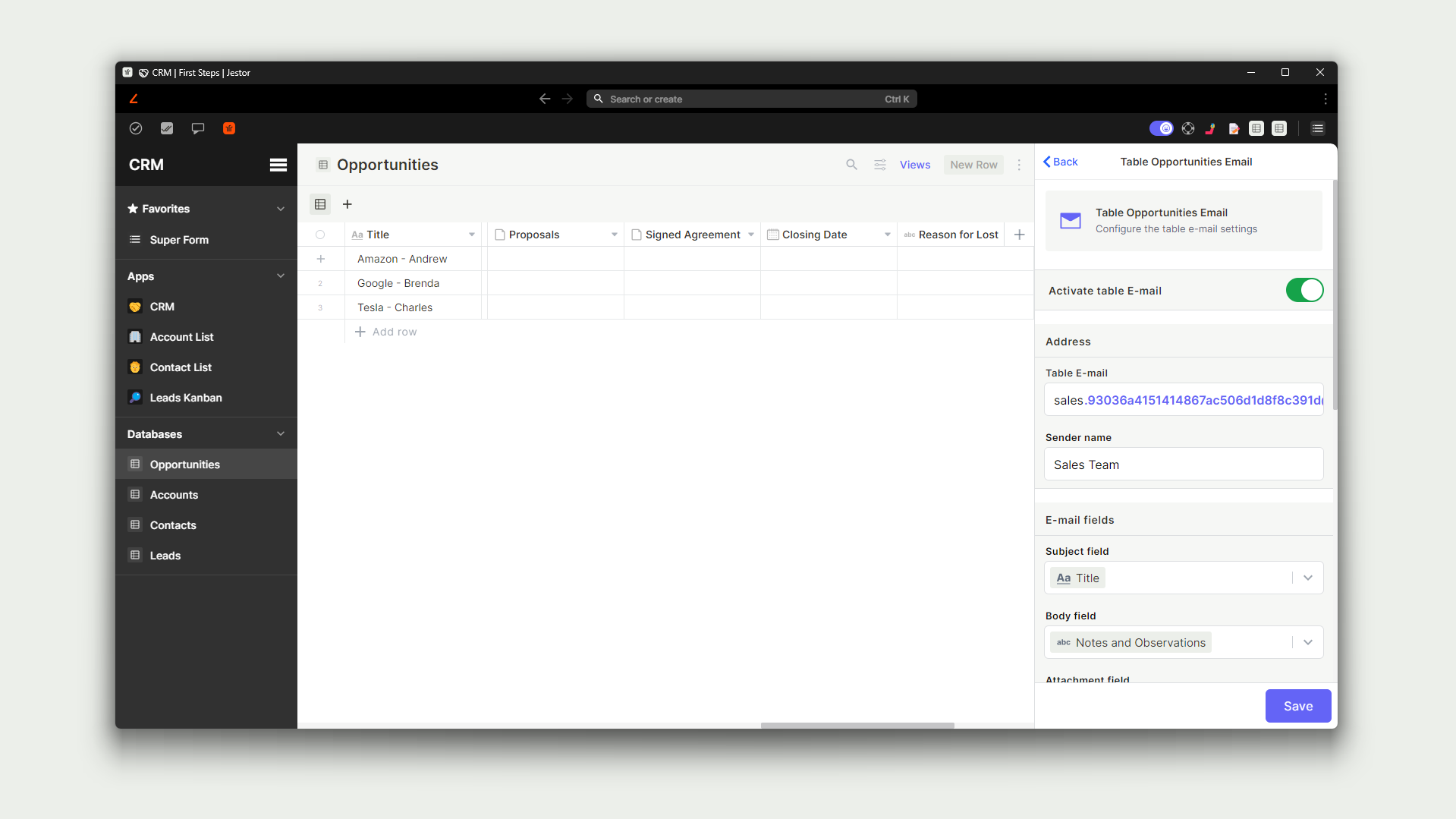
Jestor has an e-mail-to-board feature that allows you to create an e-mail address that is attached to a specific board. This makes it so that an e-mail sent to that address will automatically create a card on the board with important information such as e-mail sender and attached files.
Not only that, Jestor also allows for two-way communication from within cards. This means that if a card is created by e-mail (or even manually but with the necessary information filled out,) it is possible to send e-mails directly to the sender in a Chat-like feature.
To help bring all of this together, there are advanced features like automatic replies when creating cards, and even time-sensitive Undo buttons (which allows you to cancel the sending of an e-mail until a certain amount of time has passed, which can help users avoid sending replies by mistake.)
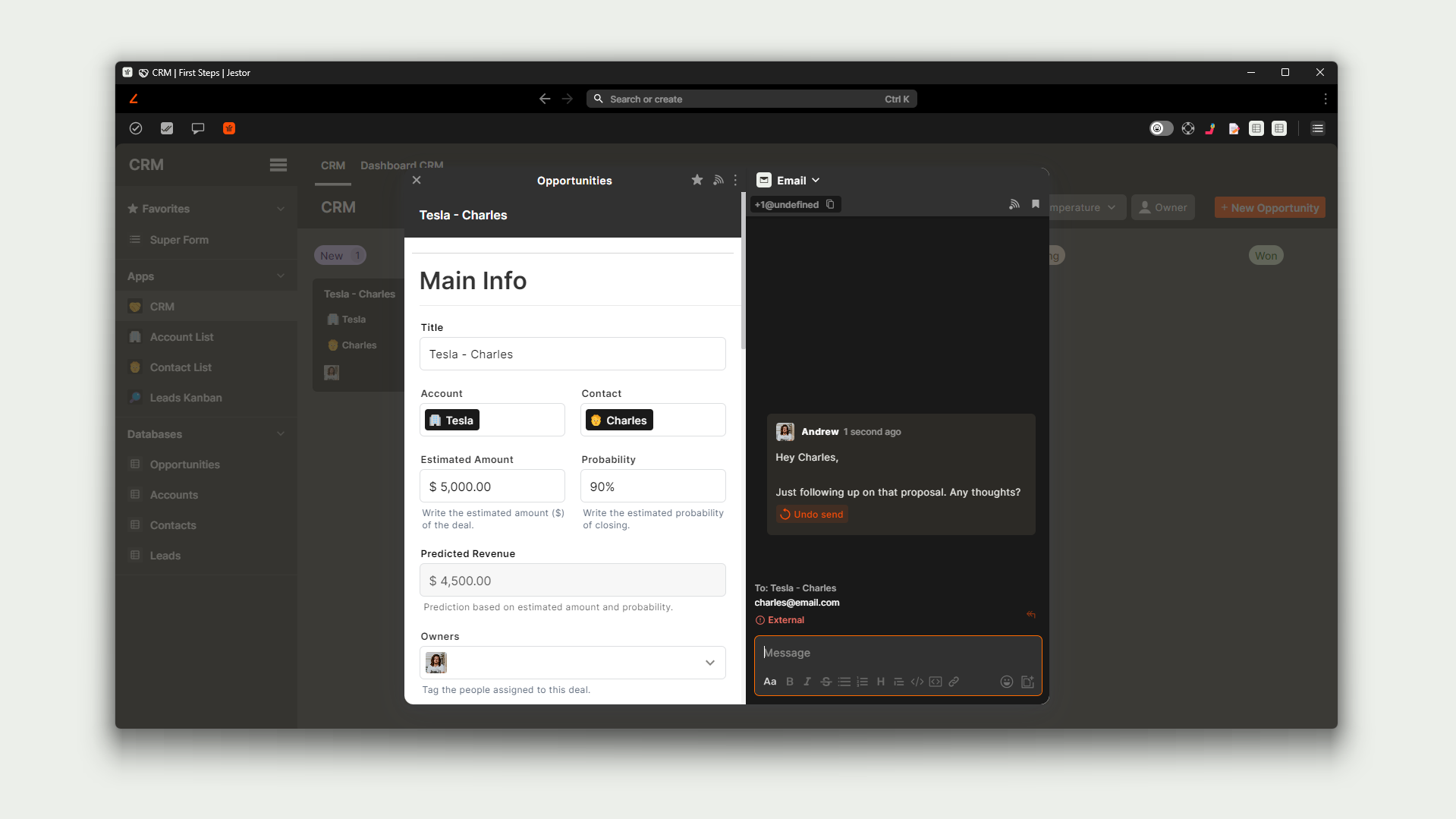
This combination of e-mail-to-board and two-way communication with advanced features makes Jestor ideal for processes like Support Tickets or even CRMs, where it is expected for conversation to occur seamlessly between clients and users.
Trello - Highlights:
- Email-to-board feature without two-way communication.
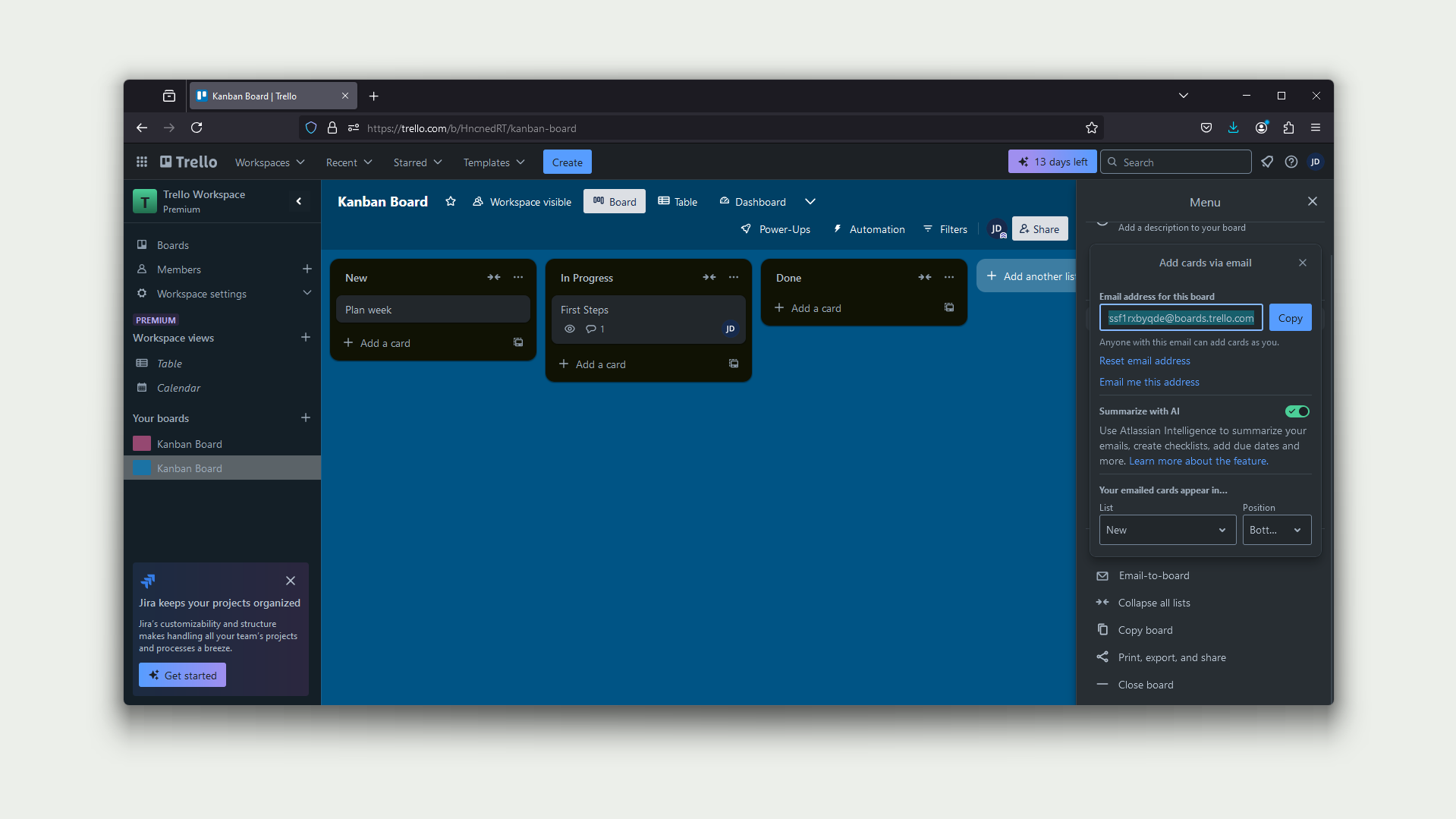
Trello also possesses an e-mail-to-board feature which, much like Jestor, allows users to create cards by sending e-mails to a specific e-mail address.
It should be noted, though, that there are currently no native features that allow users to reply from the card itself. This means there’s no way to have two-way communication, which severely impacts Trello’s ability to act as an alternative for traditional solutions such as CRMs or Support Ticket systems.
If all that is needed is to create cards to kickstart processes, however, this feature absolutely gets the job done and offers more than what is found in Trello’s average competitors.
AI
Jestor - Highlights:
- App building.
- Text and image generation.
- Dedicated automations (such as autocategorizing)
- Speech-to-text transcribing.
- Native integrations to main AI providers (OpenAI, Gemini, etc.)
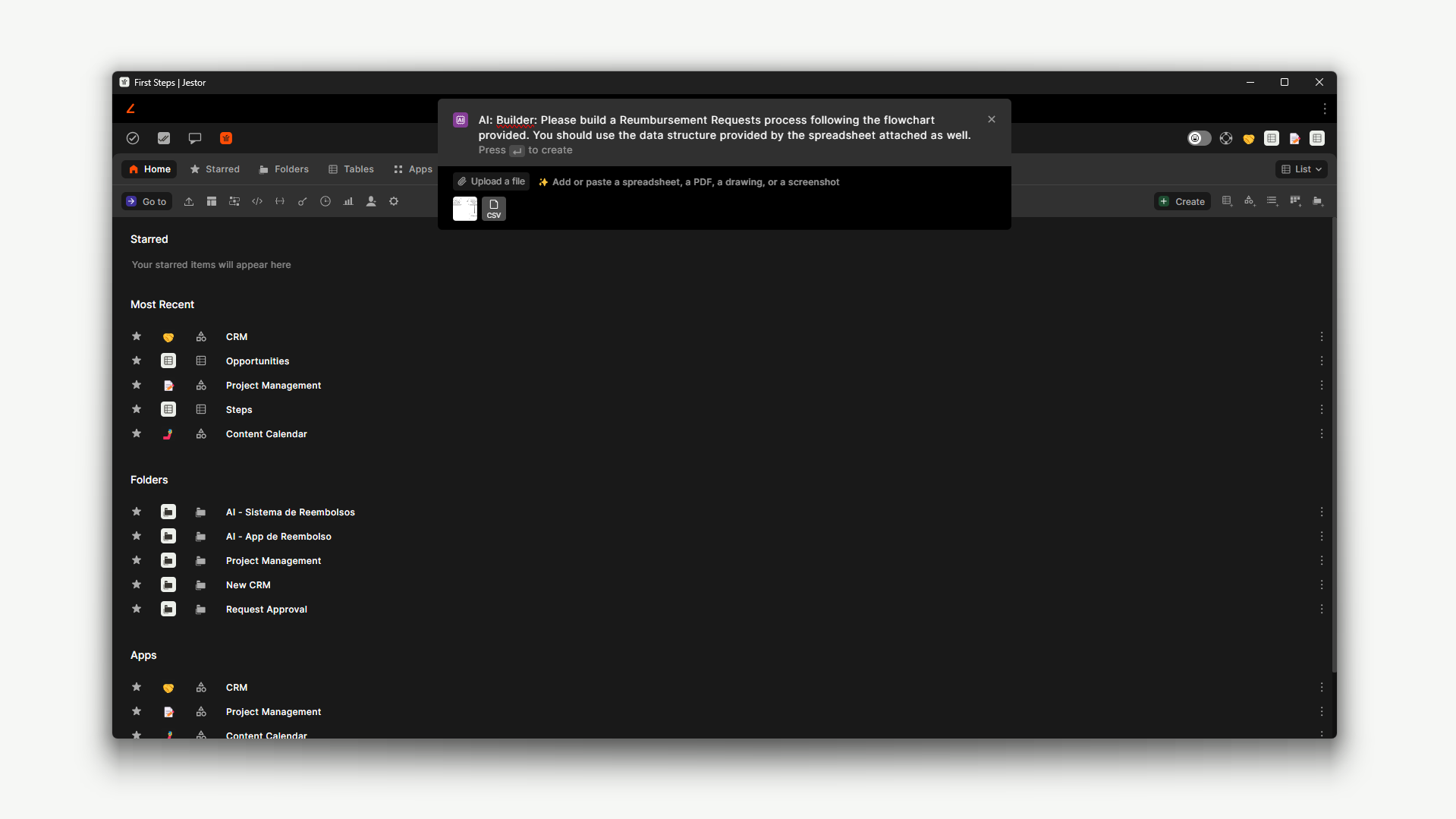
Jestor allows you to use an AI app builder to automatically create a working app with forms, kanban boards, dashboards, databases, and even functional customized menus. By providing a simple description of what you need and files that may help the AI (such as flowcharts or spreadsheets,) users can get new workflows set up in seconds. These AI workflows can then be further customized with all of Jestor's native features, leveraging AI with Jestor's in-depth customization capabilities.
It's also possible to use automations to generate text or images, which can be useful for processes such as Content Calendars. For example, a marketing team may provide an idea and immediately get a full draft for a blog post as well as a cover image. Users may opt to use Jestor's native AI automations to do things like autocategorizing support tickets, or they may use one of the many native integrations to popular AI tools like OpenAI's Chat GPT or Google Gemini.
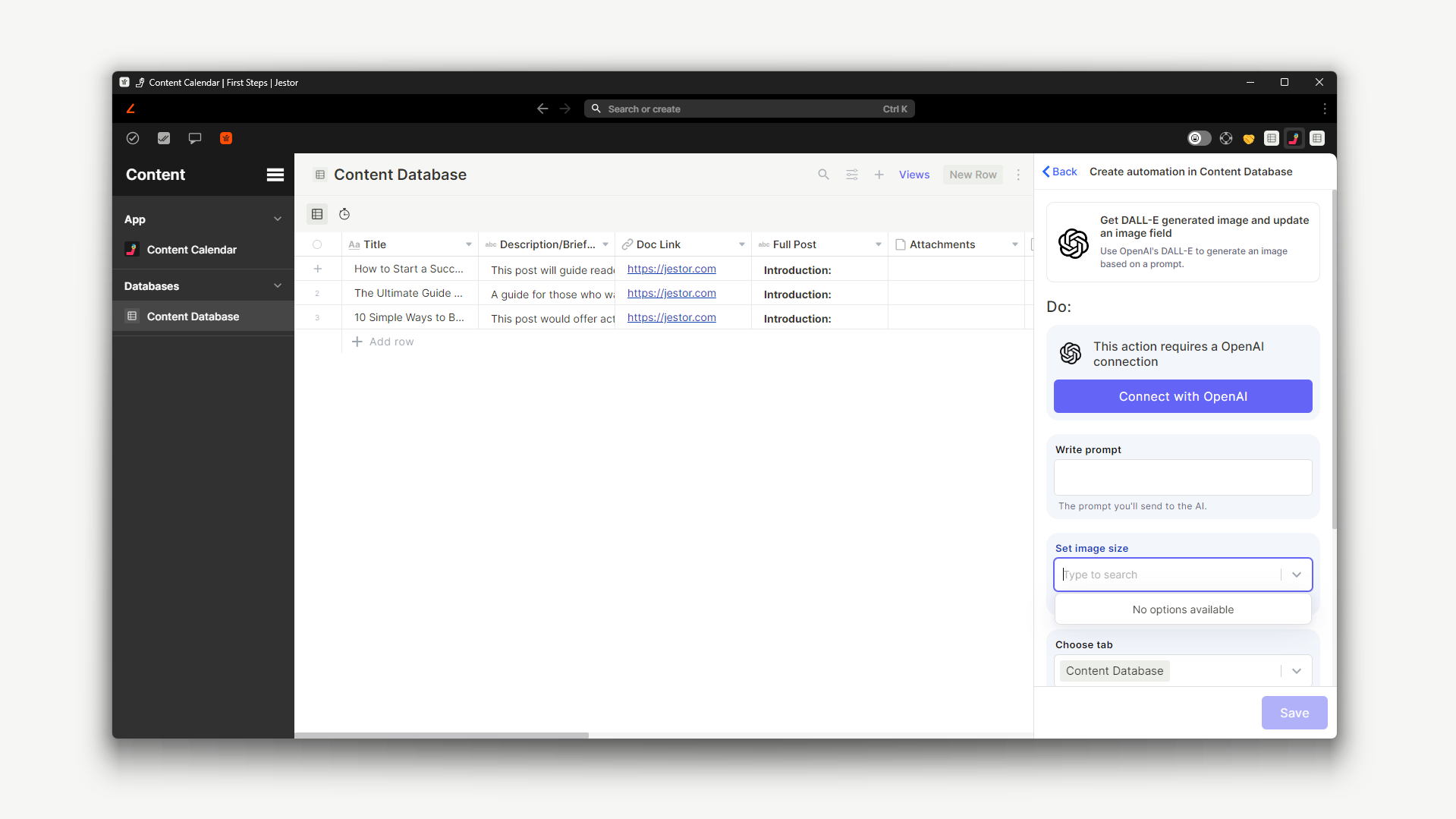
There are many different AI features sprinkled throughout the platform as well, which you can use to leverage your team's productivity. For example, you can send audio messages on Jestor's internal Chat and get an AI transcription alongside it.
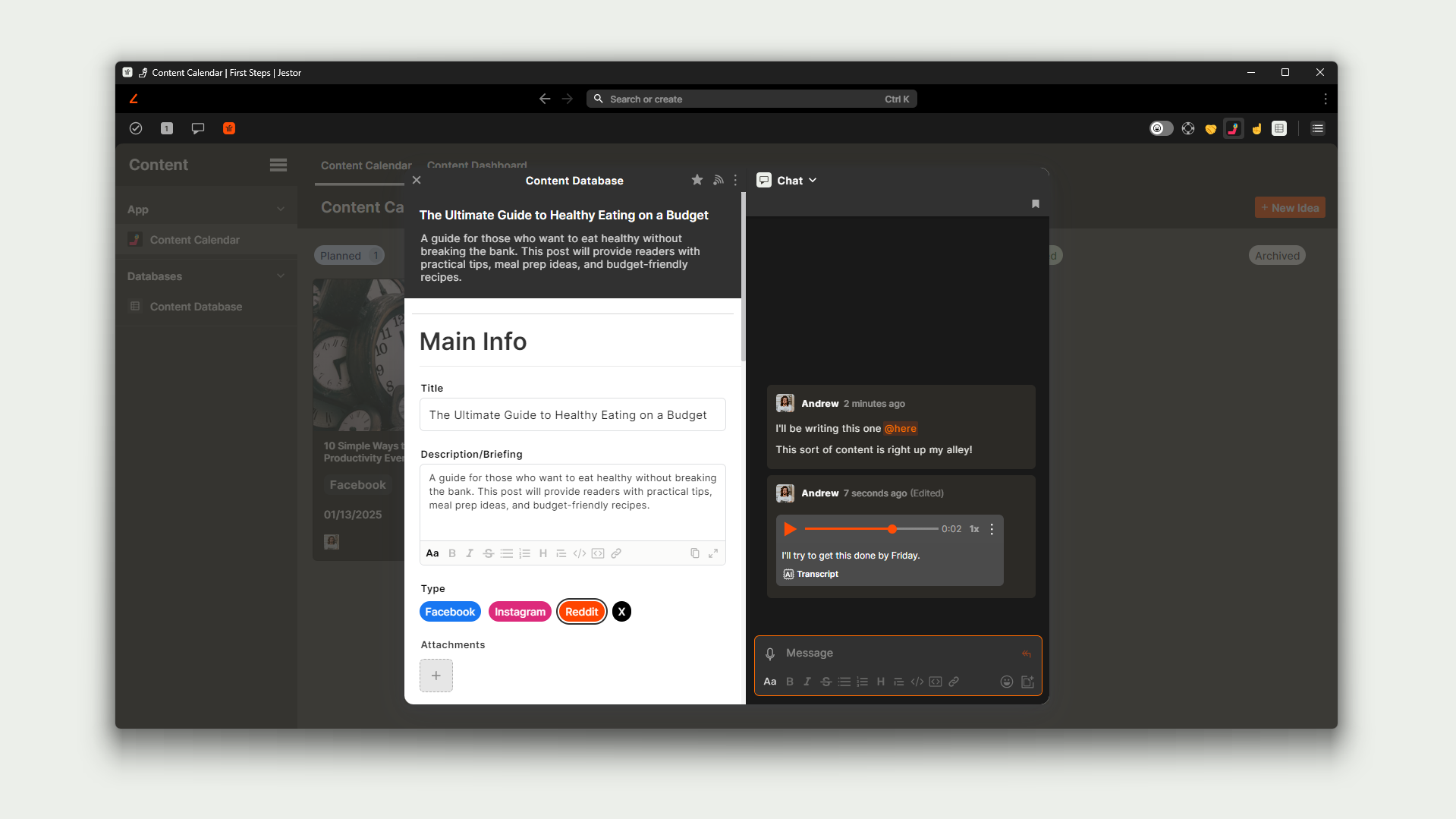
While AI needs may differ across different industries, Jestor's wide coverage of different scenarios makes sure any team can use AI to enhance their daily activities.
Trello - Highlights:
- Generate texts.
- Automation suggestions.
- Email-to-board autofill.
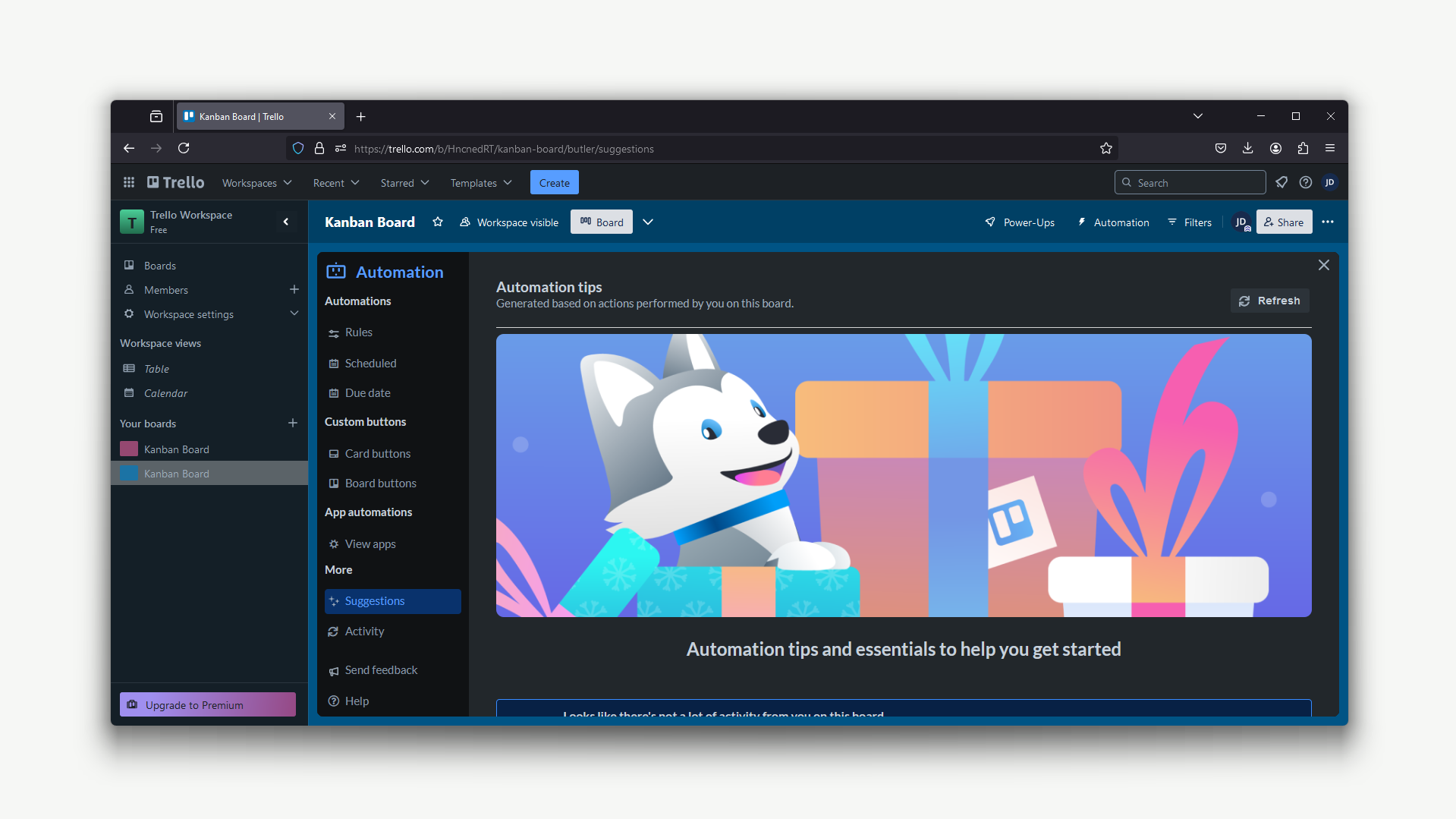
Trello lets users to generate text automatically when in Text fields, allowing them draft longer bodies of text and expand on ideas or concepts by using AI. This can be useful for apliccations such as summarizing a project, or generating an action plan for a specific project.
Also, after a board has been used for a bit, Trello can use AI to suggest automations by noticing patterns of manual actions, providing ideas for its users of automations they can use tho reduce this workload and save time.
Finally, Trello also features an AI optimization to its email-to-board feature, allowing cards to be creating not only filling the Description field, but any of its default data fields with content from the original e-mail (for example, a due date for an invoice.)
Pricing
Jestor
- $10/user/mo.
Jestor has a standard “Jestor” plan which encompasses all of what was discussed in this article. One thing to keep in mind, though, is that as Jestor covers a wide range of different use cases with its features, it’s not uncommon for companies to be able to drop other different software as they centralize operations on Jestor.
So, while a Jestor user may cost $10/month on the yearly subscription, it may actually be saving money for companies should they choose to replace other solutions such as Slack, Zapier, and/or Zendesk. Depending on their needs, this makes Jestor’s pricing not only competitive, but an actual net positive when looking at the big picture.
Trello:
- $10/user/mo (Premium plan.)
Trello’s pricing is similar to Jestor, though it has a larger number of different plans. We chose the Premium plan for this comparison as it allows for the usage of a more complete set of features (such as Calendar and Table views,) and is more readily available to all companies (Enterprise plan requires a minimum of 50 users.)
Which works best for you?
It will depend on what you need! If what you need is more flexibility and a wider array of powerful features, it may be interesting to keep Jestor in mind. As pricing is similar between platforms, you may find that Jestor offers the most “bang-for-the-buck” in more varied scenarios.
If all you need is creating simple kanban boards and prefer having a very streamlined platform, perhaps you will find a home in Trello. While it may be easy to outgrow the platform as processes grow in complexity, it is one of the easiest to use platforms out there.